- Add a structural floor and specify boundary lines.
- Click Modify | Create Floor Boundary tab
 Draw panel
Draw panel
 (Span Direction).
(Span Direction). - Select from one of the following tools on the Draw panel of the ribbon:
If you select... then...  (Line)
(Line) sketch a line, or pick a model line, to define metal deck span direction that is independent of the sketched boundary lines. This line has no other function than to define the direction of the flutes in a metal deck and therefore cannot be used to close a loop. 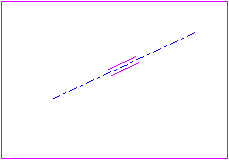
 (Pick Lines)
(Pick Lines) select the sketch boundary line to which you want all metal deck flutes to be parallel. 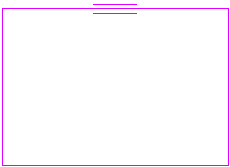
- Optionally, on the Properties palette, under Structure, select the Structural parameter to place a Span Direction tag when Finish Edit Mode is selected.
- On the ribbon, click
 (Finish Edit Mode).
(Finish Edit Mode).
To add a span direction to an existing structural floor
- Click Annotate tab
 Symbol panel
Symbol panel Span Direction.
Span Direction. - (Optional) To place the tag in the center of the structural floor, select Auto place on the Options Bar and click a structural floor to place the direction span.
- If you did not select Auto place, select a structural floor.
- Move the cursor to the desired location on the structural floor and click to place the direction span.