After adding a brace element, you can modify the brace properties to control how the brace maintains position along a beam. Each brace endpoint can be maintained positionally with a beam by either a distance or a length ratio from the beam endpoints. If you modify the position or length of the attached beam, the brace adapts to the change, depending on the brace settings you select.
Note that you can modify brace geometry much like structural beams. This includes offsets, cutback, and positioning in relation to location lines.
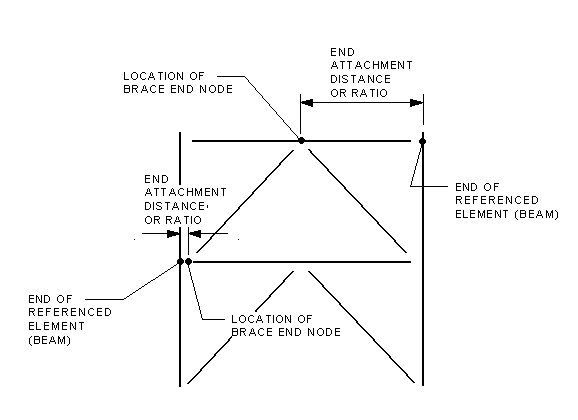
Brace attachment properties
To modify brace properties
To specify attachment parameters
To specify the end of referenced element
- Select a brace.
- On the Properties palette, under Structural, select one of the following Start Attachment Type options.
- Distance: If the brace start point is placed on a beam, this value specifies the distance between the nearest end of the beam and the brace start point.
- Ratio: If the brace start point is placed on a beam, this value specifies the percentage along the beam where the start point is placed. For example, 0.5 would place the start point half way between each end of the attached beam.
After selecting either option, enter a value for Start Attachment Ratio or Start Attachment Distance. If the brace start point is placed on a column, this option is not available for that end of the brace.
- Select a value for End of Referenced Element Property. This specifies at which end of the Referenced Element (the beam), the Distance or Ratio is measured from. Note: If the brace end is attached to a column or a wall, you can set the level and offset to specify the height of the point.
- On the Properties palette, under Structural, select the End Attachment Type.
- Distance: If the brace endpoint is placed on a beam, this value specifies the distance between the nearest end of the beam and the brace endpoint.
- Ratio: If the brace endpoint is placed on a beam, this value specifies the percentage along the beam where the endpoint is placed. For example, 0.5 would place the endpoint half way between each end of the attached beam.
After selecting either option, enter a value for Start Attachment Ratio Property. If the brace start point is placed on a column, this option is not available for that end of the brace.