Sketch tools are available for manual placement of a rebar shape within a valid host. Rebar sketches will map to an existing shape when they share the following attributes:
- Number of line segments
- The shape of the joined line segments
- The number of hooks
- The direction of the hooks
- The bend dimensions of the hooks
- Shape type: either standard or stirrup
If the sketch does not match an existing shape, a new shape will be created in the Rebar Shape browser and Rebar Shape type drop-down in the Options Bar.
Place rebar with sketching tools
- View a valid concrete host in a section view.
- Click Structure tab
 Reinforcement panel
Reinforcement panel
 Rebar.
Rebar. - Click Modify | Place Rebar tab
 Placement Orientation (or Placement Perspective) panel
Placement Orientation (or Placement Perspective) panel
 Sketch Rebar.
Sketch Rebar. - When prompted, select the element that will host the rebar.
- Use the sketching tools to sketch the rebar shape.
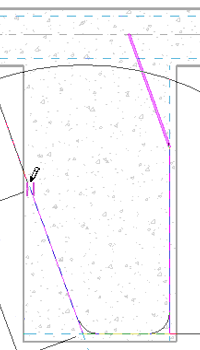
Sketching a rebar shape
Optional. Click Modify | Create Rebar Sketch tab
 Reinforcement panel
Reinforcement panel 
 Multi-planar to create multiplanar rebar.
Multi-planar to create multiplanar rebar. - Add hooks to the ends of your rebar shape.
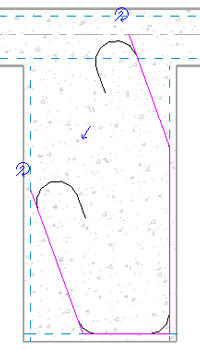
Adding rebar hooks to the sketched shape
- Position and orient the rebar hooks with the rebar hook graphical controls. Tip: When manipulating segments in sketch mode, you can manually define lengths and angular dimensions by clicking on the temporary dimensions and entering a new value. These temporary values can be made permanent.
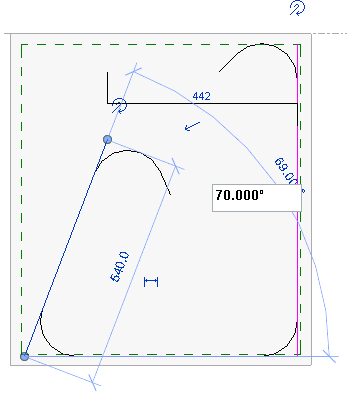
- Click Modify | Create Rebar Sketch tab
 Mode panel
Mode panel
 Finish Edit Mode to accept the sketch and place the new shape. The new rebar shape adjusts its shape by snapping to the cover reference. Note: Dimensions are discarded when the rebar is converted to a shape.
Finish Edit Mode to accept the sketch and place the new shape. The new rebar shape adjusts its shape by snapping to the cover reference. Note: Dimensions are discarded when the rebar is converted to a shape.