You can create beam systems quickly, with one mouse click, as long as the following conditions are met:
- The one-click beam system can only be added in plan or ceiling view with a horizontal sketch plane. If the view or the default sketch plane is not a level and you click Beam System, you are redirected to the Create Beam System Boundary tab.
- There must be a closed loop of supporting elements (walls or beams) already drawn, or the program will automatically redirect you to the Create Beam System Boundary tab. For more information, see Beam System Layout Rules and Patterns.
DANGER: Curved walls and beams can be used to create a loop, but cannot be the direction defining members in the Beam System.
To create a beam system using one click
- Click Structure tab
 Structure panel
Structure panel Beam System.
Beam System. - Click Modify | Create Beam System Boundary tab
 Beam System panel
Beam System panel Automatic Beam System. Note: If you would like to sketch the beam system by hand, click Modify | Create Beam System Boundary tab
Automatic Beam System. Note: If you would like to sketch the beam system by hand, click Modify | Create Beam System Boundary tab Beam System panel
Beam System panel Sketch Beam System to open the Draw panel.
Sketch Beam System to open the Draw panel. - On the Properties palette:
- Under Pattern, select a Beam Type.
- Under Pattern, for Layout Rule, define the beam system spacing requirements.
- If the beam system will be sloped or uneven in relation to the level, select the 3D option.
Note: If you want the walls of the structure in your project to define the slope of the 3D beam system, from the Options Bar, select Walls Define Slope. - (Optional) Define beam system tags for the placed system. See Tagging Beam Systems on Placement.
- Move your cursor to the structural members where you would like to add the beam system and click to add it.
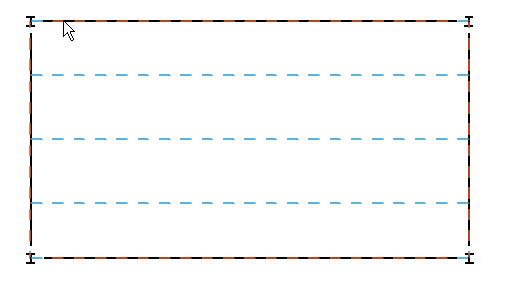 Note: The beam system will align its direction parallel to the nearest structural member you selected.
Note: The beam system will align its direction parallel to the nearest structural member you selected.
- Add a beam system that spans multiple quadrants. The intersecting beams would not cut the beam system, therefore, any intersections between girders and joists in such a beam system would not display.
- Copy and paste the beam system from quadrant to quadrant if their area, shape, and number of supports differ significantly.
In the example shown above, you should not
For information about Beam System Properties, see Beam System Type Properties.