Create a spiral run component by specifying the start point and the radius.
You can use the Full-Step Spiral run tool to create a spiral run that is greater than 360 degrees.
- The run is created with the full number of steps to connect the base and top elevations.
- The spiral run is created in the counter-clockwise direction by default.
- A Flip tool is provided to change the direction in stair edit mode, if required.
- Select the Full-Step Spiral run component tool and specify initial options and properties. See Selecting the Run Component Tool and Specifying Options.
- In the drawing area, click to specify the center point for the spiral run.
- Move the cursor to specify the radius of the run.
As you draw, a tooltip indicates the run boundary and full steps required to reach the target level/elevation. The run is created in a counter-clockwise direction by default.
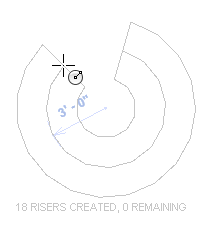
- Click to complete the run.
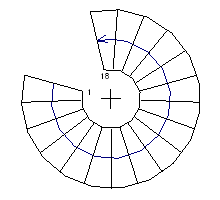
- Optionally, on the Quick Access Toolbar, click
 (Default 3D View) to view the run in 3D before exiting stair edit mode.
(Default 3D View) to view the run in 3D before exiting stair edit mode. 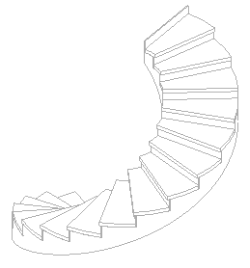
- Optionally, on the Tools panel, click
 (Flip) to change the rotation of the stair from counter-clockwise to clockwise.
(Flip) to change the rotation of the stair from counter-clockwise to clockwise. - On the Mode panel, click
 (Finish Edit Mode).
(Finish Edit Mode).