Modifying an extension
- 1- Wall
- 2- Floor
- 3- Post
- Open the Type Properties dialog for the top rail or handrail. See Modifying a Continuous Rail.
- To modify the extension for the rail at the beginning of the stair, modify the properties under Extension (Beginning/Bottom):
- For Extension Style, select Wall, Floor, or Post. (Select None if you do not want an extension.)
- For Length, specify the value of the extension length. If this value is zero, the extension will not display.
- Optionally, select Plus Tread Depth to add one tread depth to the length of the extension.
- To modify the extension for the rail at the top of the stair, modify the properties under Extension (End/Top):
- For Extension Style, select Wall, Floor, or Post. (Select None if you do not want an extension.)
- For Length, specify the value of the extension length. If this value is zero, the extension will not display.
- Click OK.
- Select the rail with the extension you wish to modify.
- On the Continuous Rail panel, click
 (Edit Rail).
(Edit Rail). - On the Tools panel, click
 (Edit Path).
(Edit Path). - Optionally, select a segment of the extension and press Delete to remove it. You can delete all of the segments if required.
- To use the work plane viewer during extension editing:
- On the Work Plane panel, click
 (Set).
(Set). - In the Work Plane dialog, for Name select Reference Pane : Extension Plane: End/Top or Reference Plan : Extension Plane: Beginning/Bottom, and click OK.
- On the Work Plane panel, click
 (Viewer).
(Viewer).
- On the Work Plane panel, click
- In the Workplane Viewer or the drawing area, select a segment to modify. For example, you can drag the end control to change the length, or move a segment and retain the joins to other segments.
- Use the sketch tools on the Draw panel to edit the rail extension. See Sketching Elements.
- On the Joins panel, click
 (Edit Rail Joins) to specify miter or fillet for individual joins. See Editing Continuous Rail Joins.
(Edit Rail Joins) to specify miter or fillet for individual joins. See Editing Continuous Rail Joins. - Click
 (Finish Edit Mode).
(Finish Edit Mode).
You can select to define a rail extension for a handrail or top rail. Three types of standard extensions are available: 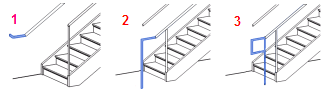
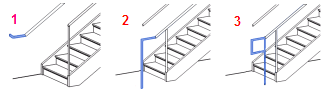
Note: If you are adding rail extension style 1 (wall) to a top rail, note that the length of the rail segment attached to the wall is calculated based on the rail offset value. If the calculated value for this segment is 0, the segment is not generated, so it appears that the wall extension is not applied. To adjust the calculated value, modify the Hand Clearance property for the top rail.
After you have defined the rail type to use one of the standard rail extensions, you can customize the extension.