This option generates combinations from code combinations. The Combination Wizard considers non-linear cases and combinations. Open the Load Case Code Combinations dialog using either method:
- Click Loads > Automatic Combinations.
- Click
 .
.
Next, select the Manual combinations - generate option in the Load Case Code Combinations dialog and click More.

Generating code combinations has 2 steps.
STEP 1
The dialog has the following 4 tabs:
Cases tab
The Cases tab shows defined load cases. In addition to linear cases, the list includes non-linear cases, linear and non-linear combinations. A combination nature determines the value of the coefficient used during generation of code combinations.
At the top of the dialog there is a list for:
- Selecting active cases
- Selecting active combinations.
When a case or combination name is selected ( ) it is used when generating code combinations.
) it is used when generating code combinations.
At the bottom of the dialog:
 - Selects all cases on the list to be used when generating code combinations.
- Selects all cases on the list to be used when generating code combinations.  - Clears all cases on the list so that none of them are used when generating code combinations.
- Clears all cases on the list so that none of them are used when generating code combinations.
When a case or combination is selected from the list, Edit parameters becomes available. Clicking it, opens the dialog for defining and changing the basic parameters of the case or combination (label and coefficient).
The remaining 3 tabs (Combinations, Groups, Relations) act in the same way as those in the Code Combinations dialog.
Combinations tab
The Combinations tab specifies the types of code combinations to be generated.
Groups tab
The Groups tab defines or displays groups, that is, a set of load cases connected by a logical relationship.
Relations tab
You can define relationships between load cases in individual groups. This is done using logical operators (and, inclusive or, and exclusive or). Their functions are displayed on the Relations tab.
Clicking Next > runs calculations of the full code combinations based on selected linear, non-linear cases, and combinations. The following dialog shows the second step in generating code combinations.
STEP 2
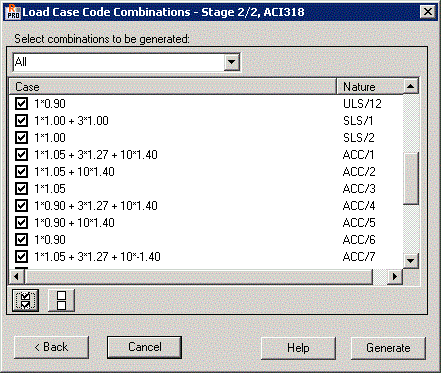
The previous dialog displays all code combinations generated during the first step.
At the top of the dialog box there is a list that filters by combination type (all combinations, ULS combinations, SLS combinations).
At the bottom of the dialog:
 - pressing this icon results in selecting all cases on the list (it means that all cases will be taken into account during generation of code combinations)
- pressing this icon results in selecting all cases on the list (it means that all cases will be taken into account during generation of code combinations)  - after pressing this icon no cases on the list will be selected (it means that none of the cases will be taken into account during generation of code combinations).
- after pressing this icon no cases on the list will be selected (it means that none of the cases will be taken into account during generation of code combinations).
Clicking < Back returns you to the first step of generating code combinations and deletes the code combinations that were generated.
After clicking OK, the selected code combinations are saved on the list of manual combinations. If at least one of the component cases in a code combination is non-linear, then the generated code combination is non-linear as well. For linear cases (or linear combinations) linear combinations are generated.
After clicking Cancel, the dialog for generating code combinations closes without generating code combinations.