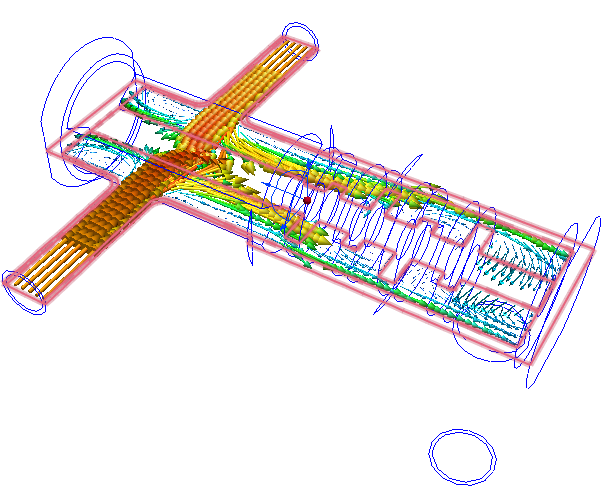Click the Results tab.

We will assess the flow distribution through the faucet in this and the following two steps. We will use cutting planes, vectors, and particle traces to understand the flow.
Click Planes from the Results tab:

To create a Plane, click Add on the Planes context panel:

To orient the plane, left click on it, and click this icon from the context toolbar:
Y
To move the plane, drag the triad axis normal to the plane.
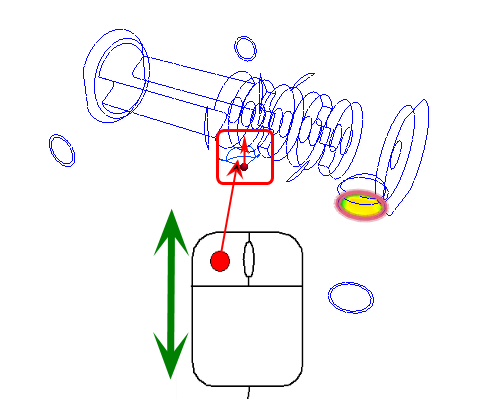

To display vectors, select Velocity Vector from the Vector menu on the Planes context panel:

To adjust the vector spacing:
- Click Edit on the Planes context panel.
- On the Plane Control dialog, drag the Grid spacing slider toward Fine. (This is near the bottom of the dialog.)
To display vectors with varying lengths (scaled with Velocity):
- Click the Vector settings tab.
- In the Length group, select Length range.
- Drag the Min slider to the left and the Max slider to the right.
To hide the contours, right click on the plane, and select Outline.