The boundary conditions for the design study will be assigned automatically using the rules created in this step.
In this example, the boundary conditions could have easily been applied with the Template. However, for models that contain many instances of the same condition (such as electronics studies), a rule can be much more efficient because it automates application of the setting based the rule basis.
Expand the Launch panel, and select Rules.
Click ***Click to create a rule***
Step 1: Specify the rule name to be "Inlet_BC"
Step 2: Set the rule basis to be Group name
Step 3: Specify "inlet" as the group name
Step 4: Select Surface boundary condition as the Setting type
Type = Velocity
Units = mm/s
Velocity Magnitude = 3000
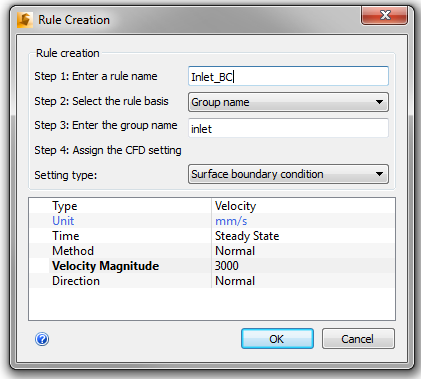
Click OK.
Click ***Click to create a rule***
Step 1: Specify the rule name to be "Outlet_BC"
Step 2: Set the rule basis to be Group name
Step 3: Specify "outlet" as the group name
Step 4: Select Surface boundary condition as the Setting type
Type = Pressure
Unit = Pa; Pressure = 0
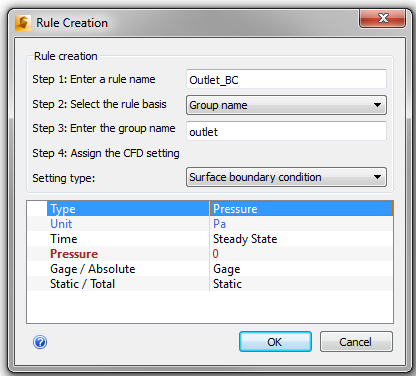
Click OK.
Check the Apply when launch box for both rules.

Close the Rule Manager dialog.
Close Autodesk Simulation CFD.