The definition of thermal comfort, according to the ASHRAE Standard 55-2004, is this:
The condition of mind that expresses satisfaction with the thermal environment.
Thermal comfort is an important consideration in the design and layout of spaces that are occupied by people. Examples include offices, homes, libraries, stadiums, and department stores. It is a way to characterize specific conditions in which a known fraction of occupants will find the environment thermally acceptable.
In this step, we will use the Predicted Mean Vote (PMV) to assess the impact of the design of the hall and ventilation strategy on the thermal comfort of the occupant. Autodesk® Simulation CFD calculates PMV using several factors (such as local air flow velocity, temperature, clothing, metabolic rate, humidity, and radiant heat exchange) to determine how warm or cold a person feels inside the space.
1. Verify that the occupant is displayed as shaded and that the hall is shown as an outline. If this is not the case, follow these steps:
- Click the Outline view icon from the Quick Access toolbar.
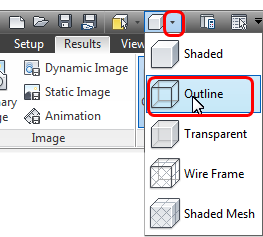
- a. In the Results branch of the Design Study Bar, right click on 1 Volume (under the Human material).
- b. Click on Shaded from the menu
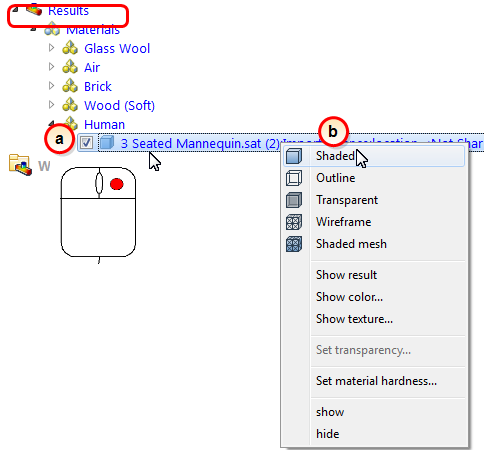
2. Click Global from the Results tab:
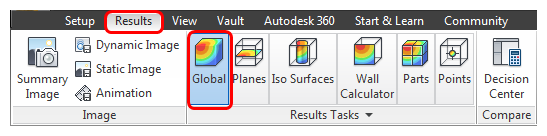
3. Change the displayed result to Predicted Mean Vote by selecting Predicted Mean Vote from the Global context panel:
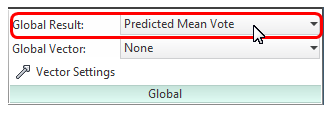
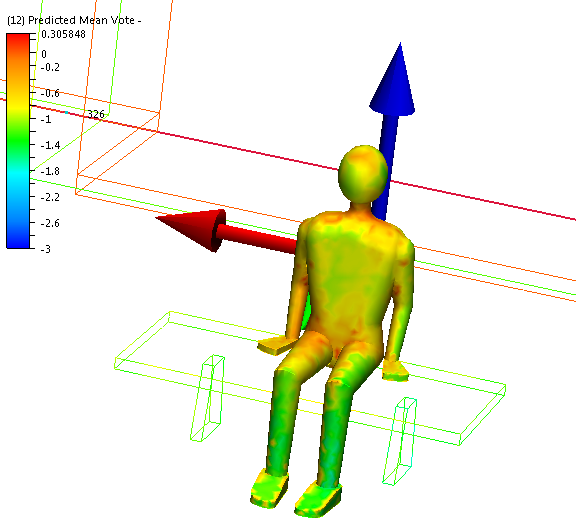
|
Value |
Sensation |
|
-3 |
cold |
|
-2 |
cool |
|
-1 |
slightly cool |
|
0 |
neutral |
|
+1 |
slightly warm |
|
+2 |
warm |
|
+3 |
hot |
At first glance, our occupant doesn't seem to be in too much discomfort. We need to compare the results from the Winter scenario, so we will first capture a Summary Image...
3. To save a Summary Image, click Summary Image from the Results tab.
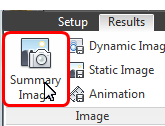
4. It's a good idea to save the design study now. Click the Save icon from the Quick Access toolbar:
