Use this procedure to manually implement geometry changes to a small number of designs. To automate a series of changes using CAD model instances, use the Design Study Builder.
- In Autodesk Simulation CFD, on the Design Study bar, right click on a Design, and click Clone. Assign a unique name to the new Design. Note that all scenarios of the Design are also cloned.

- In the CAD tool, modify the geometry as needed, and launch into Autodesk Simulation CFD.
- On the Design Study Manager, select the new Design from the list.
- Click Update design.
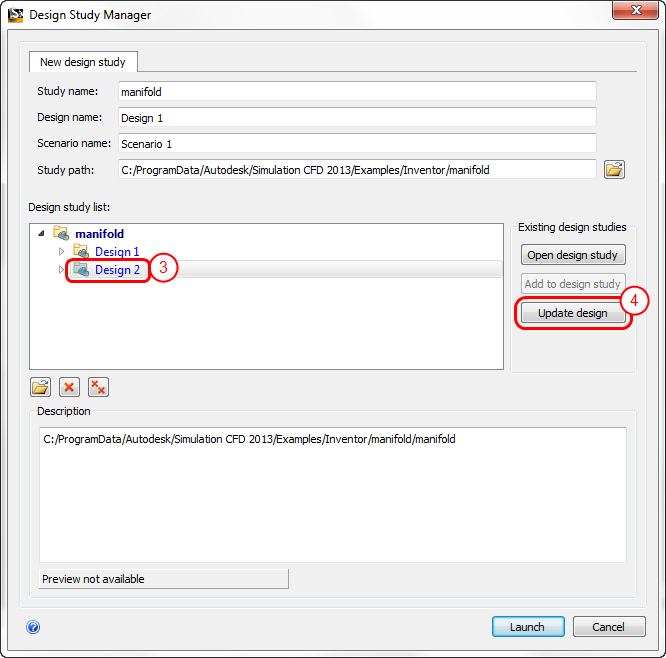
These are the results of this procedure:
- A new Design is created containing the modified geometry
- The new Design contains all of the Scenarios from the original Design
- The settings in each Scenario are transferred to the new geometry
- Scenarios in the new design that had been run before they were cloned are marked with the Warning icon to indicate that the results do not match the model:

To change the geometry of an existing design, follow steps 2-4.
For an example of updating a design to incorporate a design change
Note: It is not possible to update a Design with a different kind of geometry. For example, it is not possible to update a Parasolid-based model with an Acis-based model.