To change displayed units
Right-click on the legend, and select Units.
To modify legend appearance
Right click on the legend, and click Options.
To change the range
- Check User specified range.
- Adjust the range with the Min and Max sliders.
Note: To increase the range, key in a value in the field adjacent to the appropriate slider.
Levels and Coloring
- To show a smooth spectrum, select Continuous:
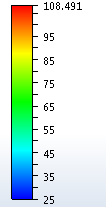
- To show discrete gradations, select Levels:
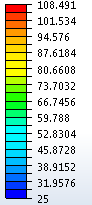
- To change the legend coloring, select from the Color options menu.
Label spacing and format
- Text labels are automatically added or removed to ensure optimal spacing and to prevent overcrowding.
- To change the maximum number of Continuous labels, modify Max labels.
- To change the maximum number of labels shown with discrete gradations, change the value adjacent to Levels.
- To change the amount of vertical space between labels, modify the value of Mix pixels between labels. The number of labels adjusts to maintain this value.
Legend vertical spacing
To control the maximum number of legends that can be displayed vertically, click View > Appearance > Legend, and change the value in the spin-box control:
- Increase the value to include more legends in a column. This reduces the size of each legend.
- Reduce the number to allow fewer legends in a column. This increases the size of each legend.
Related Topics