- Click the
 Home icon above the ViewCube for an isometric view of the model.
Home icon above the ViewCube for an isometric view of the model. - With the
 Selection
Selection  Shape
Shape  Point or Rectangle and
Point or Rectangle and  Selection
Selection  Select
Select  Surfaces commands active, click one of the two cylindrical surfaces at the outside diameter of the piston.
Surfaces commands active, click one of the two cylindrical surfaces at the outside diameter of the piston. - Hold down the Ctrl key and click the remaining outside diameter surface. The piston should appear as shown below.
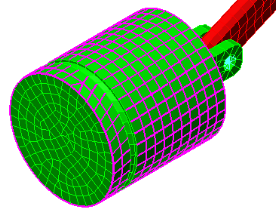
- Hold down the Ctrl key and click the remaining outside diameter surface. The piston should appear as shown below.
- Click
 Setup
Setup  Constraints
Constraints  General Constraint.
General Constraint. - Activate the Tx and Tz check boxes. The piston will only be free to translate in the Y direction.
- Click OK.
- Right-click the Part 3 heading in the browser (tree view) and choose Select Subentities
 Surfaces. All the surfaces of Part 3 are now selected.
Surfaces. All the surfaces of Part 3 are now selected. - Click
 Setup
Setup  Constraints
Constraints  General Constraint.
General Constraint. - Activate the Tx check box.
- Click OK. The crank will be free to move only in the Y and Z directions. Though not absolutely necessary, this constraint will stabilize the crank by preventing any twisting or bending due to flexure of the joints and will make convergence of the solution a little easier.