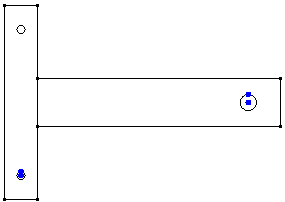We will construct the horizontal part as Part 2.
- Click
 Draw
Draw  Draw
Draw  Rectangle.
Rectangle. - Type 2 in the Part field.
- Type 2 in the Y: field, type 4.5 in the Z: field, and press Enter to specify the point (0, 2, 4.5) as the first corner.
- Type 17 in the Y: field, type 7.5 in the Z: field, and press Enter to specify the point (0, 17, 7.5) as the opposite corner.
- Click the Apply button.
- Press Esc to exit the command.
- Click
 View
View  Navigate
Navigate  Enclose (Fit All).
Enclose (Fit All). - Click
 Draw
Draw  Draw
Draw  Circle
Circle  Center and Radius.
Center and Radius. - Type 15 in the Y: field, type 6 in the Z: field, and press Enter to specify the point (0, 15, 6) as the center of the circle.
- Type 15 in the Y: field, type 6.5 in the Z: field, and press Enter to specify (0, 15, 6.5) as a point on the circle.
- Click Apply.
- Press Esc to exit the command.
The model should display as shown in the following image.