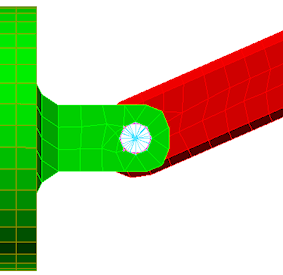We will now create a joint between the piston and the arm to allow the parts to rotate about the centerline of the joint.
- Click
 View
View  Navigate
Navigate  Orientation
Orientation  Right View.
Right View. - Use
 View
View  Navigate
Navigate  Zoom
Zoom  Window to zoom in on the area where the piston and arm meet.
Window to zoom in on the area where the piston and arm meet. - With
 Selection
Selection  Shape
Shape  Circle and
Circle and  Selection
Selection  Select
Select  Surfaces active, draw a circle enclosing the hole where the piston and arm meet, as shown in the following image.
Surfaces active, draw a circle enclosing the hole where the piston and arm meet, as shown in the following image. 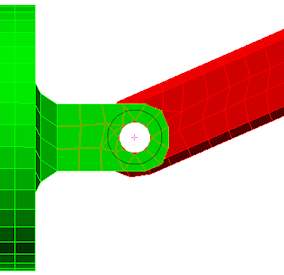
- Click
 Mesh
Mesh  CAD Additions
CAD Additions  Joint. The Create Joint dialog box displays. The three selected surfaces (two holes in the piston and one in the arm) are listed under the Participating surfaces heading. The joint type is shown as the default Pin Joint (lines to axis endpoints). Note: It is also possible to add surfaces to the Participating surfaces list by selecting them and clicking Add after starting the Create Joint command.
Joint. The Create Joint dialog box displays. The three selected surfaces (two holes in the piston and one in the arm) are listed under the Participating surfaces heading. The joint type is shown as the default Pin Joint (lines to axis endpoints). Note: It is also possible to add surfaces to the Participating surfaces list by selecting them and clicking Add after starting the Create Joint command.Click OK to add the pin joint, which will appear as shown in the following image.