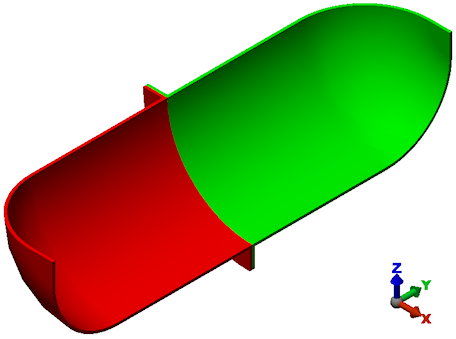- Click
 Open on the Quick Access Toolbar (QAT).
Open on the Quick Access Toolbar (QAT). - In the Open dialog box that appears, navigate to your tutorial models folder.
- Select the STEP (*.stp, *.ste, *.step) option in the CAD Files section of the Files of type drop-down menu.
- Select the file, Bolted Flange.STEP, and click Open.
- Ensure the analysis type is set to Linear
 Static Stress with Linear Material Models and click OK. The model opens in the FEA Editor environment.
Static Stress with Linear Material Models and click OK. The model opens in the FEA Editor environment. Next, we will change the part colors to more easily distinguish the two parts.
- Right-click the Part 1 heading in the browser (tree-view) and choose Edit
 Color.
Color. - Select the green color located in column 3, row 3 of the Color dialog box.
- Click OK.
- Right-click the Part 2 heading in the browser and choose Edit
 Color.
Color. - Select the red color located in column 1, row 2 of the Color dialog box.
- Click OK.
- Press <Esc> to clear the current selection.
The model should appear as shown below.