We will now look at the stress distribution at 0.25 seconds, when the peak stress occurs. We will also graph the stress versus time at the most highly stressed node.
- Click
 Results Contours
Results Contours  Load Case Options
Load Case Options  Load Case
Load Case  Set.
Set. - Type 9 in the Enter load case field.
- Click OK. The results at 0.25 seconds (Time Step 9 of 36) will be displayed. The maximum von Mises stress is approximately 410 psi.
- Activate
 Results Inquire
Results Inquire  Probes
Probes  Maximum. A probe will appear on the model.
Maximum. A probe will appear on the model. - Use
 View
View  Navigate
Navigate  Zoom
Zoom  Window to zoom in on the end of the crank where the maximum stress occurs.
Window to zoom in on the end of the crank where the maximum stress occurs. - Right-click on the Part 6 heading in the browser and clear the Visibility option. We want to graph only the crank stress, not the crank and joint stresses.
- With the
 Selection
Selection  Shape
Shape  Point or Rectangle and
Point or Rectangle and  Selection
Selection  Select
Select  Nodes commands active, select the most highly stressed node, as indicated by the probe.
Nodes commands active, select the most highly stressed node, as indicated by the probe. 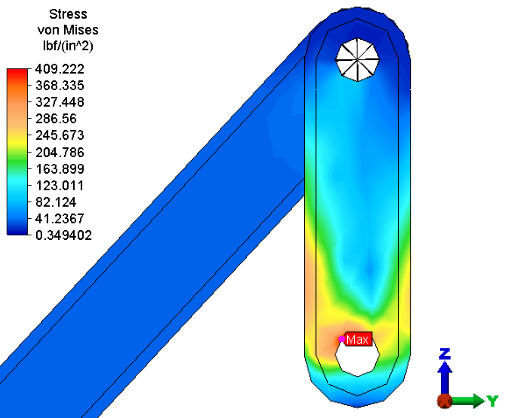
- Right-click in the display area and choose Graph Value(s). The stress versus time for the selected node will be displayed, as shown below.
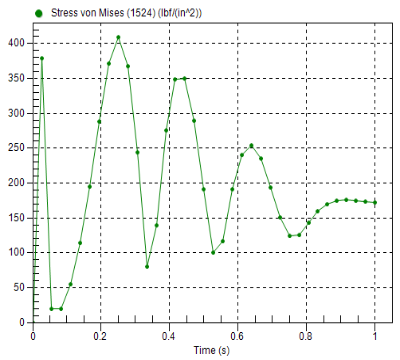
- Click the 2 <Stress> heading under Presentations in the browser to return to the previous results plot.
- Deactivate the
 Results Inquire
Results Inquire  Probes
Probes  Maximum.
Maximum. - Click
 View
View  Navigate
Navigate  Enclose (Fit All) to fit the model in the display area.
Enclose (Fit All) to fit the model in the display area.