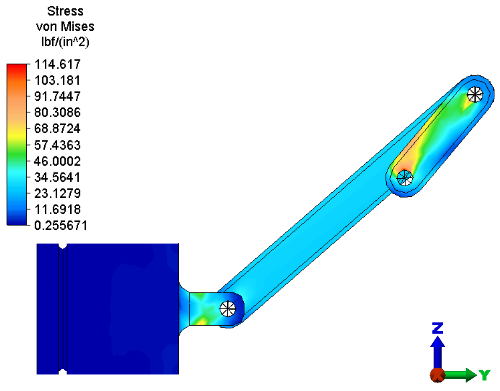- Click
 Setup
Setup  Model Setup
Model Setup  Parameters.
Parameters. - Type 36 in the Number of time steps field and click OK. Results for the 360° crank rotation will be output in 10° increments (360°/36).
- Click
 Analysis
Analysis  Analysis
Analysis  Run Simulation. After solid meshing, the analysis will proceed and the model will be displayed in the Results environment. The displacement magnitude will be presented initially, by default.
Run Simulation. After solid meshing, the analysis will proceed and the model will be displayed in the Results environment. The displacement magnitude will be presented initially, by default. - If the load and constraint symbols are visible, click
 Results Options
Results Options  View
View  Loads and Constraints to hide them.
Loads and Constraints to hide them. - Double-click the Stress heading under Saved Presentations in the browser (tree view) to open a von Mises stress presentation.
While the solution is running, the analysis window will display either a convergence plot or the analysis log file. Use the drop-down menu buttons in the Analysis Information section of the dialog box to choose which item to display and, in the case of the convergence plot, what to plot on the X and Y scales. The analysis window can also be minimized during the solution for a better view of the model.
The analysis can take time depending on your computer resources. An archive with results, Piston Results.ach, is available in your tutorial models folder. Use this file to review the results without having to run the analysis to completion. The von Mises stress results at Time Step 5 are shown below.