2D elements are three- or four-node elements that must be formulated in the YZ plane. They are used to model and analyze objects such as bearings or seals, or structures such as dams. These elements are formulated in the YZ plane and have only two degrees-of-freedom defined: the Y translation and the Z translation. Temperature-dependent orthotropic material properties can be defined and incompatible displacement modes can be included.
The highest surface number among the lines that define the element determines the surface number of that element.
2D elements, by definition, cannot have rotational degrees of freedom (DOFs) or translation in the X direction. You can apply translational Y and Z constraints and forces as needed.
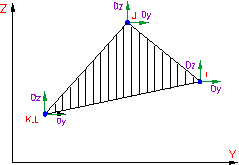
Figure 1: 2D Elasticity Elements (Triangular)
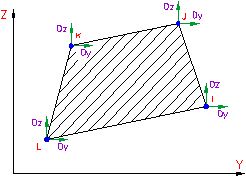
Figure 2: 2D Elasticity Elements (Quadrilateral)
When to Use 2D Elements
- To model a cross section of a part.
- Model can be drawn in the YZ plane.
- Plane stress geometry type: No stress in the X direction (through the thickness). Strain in the X direction is allowable (for example, thin plate under an axial load).
- Plane strain geometry type: No strain in the X direction (through the thickness). Stress in the X direction is allowable (for example, large dam).
- Axisymmetric geometry type: Model is axisymmetric about the Z axis and exists only in the positive Y quadrant of the YZ plane.
Select Types of 2D Elements
There are three types of 2D elements available for a structural analysis. They can be selected in the Geometry Type drop-down menu in the General tab of the Element Definition dialog box.
- Axisymmetric: Select this geometry type for elements that model solids with geometric, load, and boundary condition symmetry about the Z axis. Negative Y coordinates are not admissible. Nodal loads are normalized by the number of radians in a circle (load divided by radians). If a node lies along the axis of revolution (the Z axis), then do the following to increase the accuracy of the solution:
- Restrain the node in Y translation (Ty) using a boundary condition or other restraint.
- Set Compatibility of the elements along the axis of revolution to Enforced. Since elements with compatibility enforced can overestimate the stiffness, the ideal model has only the elements along the axis on a different part number so that only those elements can be set to compatibility enforced. The remainder of the model uses the default of Compatibility Not Enforced. If the entire model is one part (or all the axisymmetric parts are set to compatibility enforced), then a finer mesh is required to get the same level of accuracy as elements with compatibility not enforced. See 2D Element Parameters for setting the compatibility.
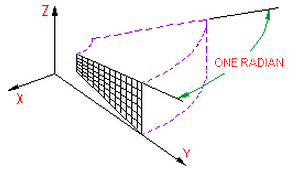
Figure 1: 2D Axisymmetric Model
- Plane Strain: Select this geometry type to model solids which exhibit no deflection normal to the YZ plane. Since no deflection in the X direction is assumed, a thickness of 1 unit is assumed for the analysis. A thickness can be entered, but this thickness is only used for the 3D visualization in the Results environment. All input loads and results are based on the 1 unit thickness.
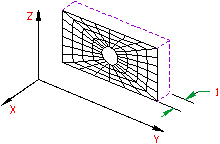
Figure 2: 2D Plane Strain
- Plane Stress: Select this geometry type to model solids of a specified thickness normal to the YZ plane which exhibit no stress normal to the YZ plane. The constitutive relations are modified to make the stress normal to the YZ plane zero. All loads are distributed uniformly across the thickness.
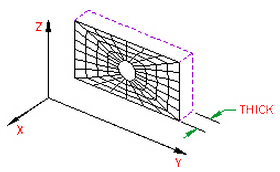
Figure 3: 2D Plane Stress Model
2D Element Parameters
When using 2D elements, if you are using the plane stress or plane strain geometry types, define the thickness of the part in the Thickness field of the Element Definition dialog box.
Next, specify the material model for this part in the Material Model drop-down menu. If the material properties in all directions are identical, select the Isotropic option. If the material properties vary along three orthogonal axes or if properties change with temperature, select the Orthotropic option.
When the orthotropic material model is used for 2D elements, three material axes are defined. They are the n, s and t axes. By default, the n axis are parallel to the global Y axis. The s axis is 90 degrees counterclockwise from the n axis. The t axis is calculated from the cross product of the n and s axes. If the orthotropic material axes are not aligned with the global axes, specify an angle in the Material Axis Rotation Angle field. The n axis is measured this angle counterclockwise from the Y axis.
If you are performing a thermal stress analysis on this part, specify the temperature at which the elements in this part experience no thermally induced stresses in the Stress Free Reference Temperature field. Element based loads associated with constraint of thermal growth are calculated using the average of the temperatures specified on the nodal point data lines. The reference temperature is used to calculate the temperature change. Thermal loading may be used to achieve other types of member loadings. For these cases, an equivalent temperature change (dT) is used.
The last parameter that can be defined is the compatibility. This is done in the Compatibility drop-down menu. If the Not Enforced option is selected, gaps or overlaps are allowed along inter-element boundaries. These elements are formulated using an assumed linear stress field. These elements are most effective as low aspect ratio rectangles. If the Enforced option is selected, overlaps or discontinuities are not allowed along inter-element boundaries. These elements are formulated using an assumed linear displacement field. These elements can overestimate the stiffness of the structure. In general, a greater mesh density in the direction of the strain gradient is required to achieve the same level of accuracy as elements for which the Not Enforced option is selected. See Incompatible Displacement Modes for more information.
Control the Orientation of 2D Elements
For a general FEA analysis, you can ignore the element orientation. The ability to orient elements is useful for elements with orthotropic material models and for easily interpreting stresses in local element coordinate systems. This is done in the Orientation tab of the Element Definition dialog box. The Method drop-down menu contains three options that can be used to specify which side of the element is the ij side. If the Default option is selected, the side of an element with the highest surface number are chosen as the ij side. If the Orient I Node option is selected, a coordinate must be defined in the X Coordinate, Y Coordinate, and Z Coordinate fields. The node on an element that is closest to this point are designated as the i node. The j node is the next node on the element traveling counterclockwise. If the Orient IJ Side option is selected, a coordinate must be defined in the X Coordinate, Y Coordinate, and Z Coordinate fields. The side of an element that is closest to this point is designated as the ij side. The i and j nodes is assigned so that the j node can be reached by traveling counterclockwise along the element from the i node.
To Use 2D Elements
- Be sure that a unit system is defined.
- Be sure that the model is using a structural analysis type.
- Be sure that the elements that you are going to assign as 2D elements are drawn in the YZ plane. Tip: Useful commands for converting 3D models to 2D models are Draw
 Pattern
Pattern  Relocate & Scale, Draw
Relocate & Scale, Draw  Pattern
Pattern  Rotate or Copy, and Draw
Rotate or Copy, and Draw  Modify
Modify  Project to Plane. For example, you may accidentally create a mesh in the XY plane. You can rotate the mesh to the YZ plane using either the Relocate & Scale or Rotate command. Due to round-off, some nodes may have a small X coordinate value that prevents the element type from being set to 2D. In this case, use Project to Plane to snap the nodes exactly to the YZ plane.
Project to Plane. For example, you may accidentally create a mesh in the XY plane. You can rotate the mesh to the YZ plane using either the Relocate & Scale or Rotate command. Due to round-off, some nodes may have a small X coordinate value that prevents the element type from being set to 2D. In this case, use Project to Plane to snap the nodes exactly to the YZ plane. - Right-click the Element Type heading for the part that you want to be 2D elements.
- Select the 2D command.
- Right-click the Element Definition heading.
- Select the Edit Element Definition command.
- Select an option in the Geometry Type drop-down box for the analysis. Select the Plane Stress option if the stress that will occur along one of the orthogonal directions will be very small compared to the other directions. Select the Plane Strain option if there will be no deflection perpendicular to the YZ plane. Select the Axisymmetric option if the geometry, loads and boundary conditions are symmetric about an axis of rotation.
- In the General tab of the Element Definition dialog, select a material model in the Material Model drop-down box. Select the Isotropic option if the material properties are independent of direction. Select the Orthotropic option if the material properties are dependent of direction.
- If you are using an axisymmetric geometry type, select the Enforced option in the Compatibility drop-down box for the elements along the axis of rotation.
- Enter the thickness of the 2D elements in the Thickness field if you are using the plane stress or plane strain element geometry type. This is required information and must be entered to run the model.
- If you are performing a thermal stress analysis, enter a temperature into the Stress Free Reference Temperature field. The difference between this value and the applied temperatures will be used to calculate the stress.
- For an orthotropic material model, if the material axes do not lie on the global XYZ axes, enter the rotation angle value in the Material Axis Rotation Angle field. This angle is measured counterclockwise from the global Y axis to the material axis in degrees.
- Click the Orientation tab.
- To define a local set of axes for the element, select either the Orient I Node or Orient IJ Side options in the Method drop-down box and define a point in the X Coordinate, Y Coordinate, and Z Coordinate fields in the Nodal Order section. If the Orient I Node option is chosen, the corner of each element closest to the point will be the I node. If the Orient IJ Side option is chosen, the side of each element closest to the point will be the IJ side.
- Press the OK button.