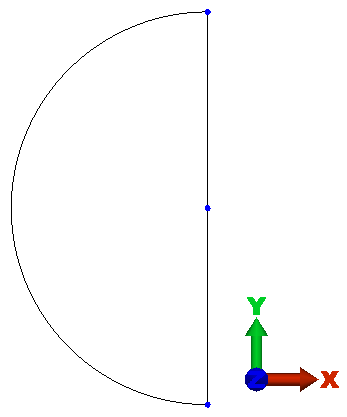We begin by drawing the large circle, dividing it into two arcs, and deleting one of the arcs.
- Right-click the Plane 1 < XY(+Z) > heading under the Planes heading in the browser (tree view) and select Sketch.
- Click
 Draw
Draw  Draw
Draw  Arc
Arc  Center and Endpoints.
Center and Endpoints. - Press Enter to define the origin as the center of the arc. Then...
- Type -20 in the "Y:" field and press Enter to specify the point (0, -20, 0) as the first endpoint of the arc.
- Type 20 in the "Y:" field and press Enter to specify the point (0, 20, 0) as the second endpoint of the arc.
- Click Apply.
- Press Esc to exit the circle command.
- Click
 View
View  Navigate
Navigate  Enclose (Fit All). The arc should appear as shown below.
Enclose (Fit All). The arc should appear as shown below. 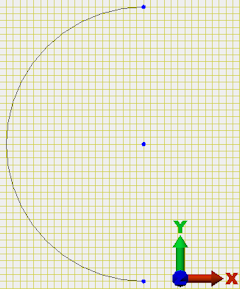 Note: This arc orientation is necessary if we are to mirror the resulting half-structure about the YZ plane. The structure we are building is shown in the half-model image below (with the arc just created highlighted). Note that the structure is symmetrical about the YZ plane.
Note: This arc orientation is necessary if we are to mirror the resulting half-structure about the YZ plane. The structure we are building is shown in the half-model image below (with the arc just created highlighted). Note that the structure is symmetrical about the YZ plane.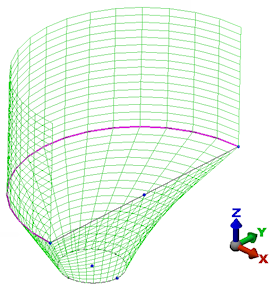
- Click
 Draw
Draw  Draw
Draw  Line.
Line. - Click one end of the arc, then click the opposite end of the arc. A padlock cursor appears when near an endpoint, indicating that the line will be snapped to the point.
- Press Esc twice to exit the line command.
- Right-click the Plane 1 < XY(+Z) > heading under the Planes heading in the browser and deselect Sketch.
The model should display as shown in the following image.