Checks that IIS is running on port 80. If this check fails, set the IIS TCP port number to 80.
Windows Server 2012
- Go to Start and open Administrative Tools.
- Double-click Internet Information Services (IIS) Manager.
- In the Internet Information Services dialog box, expand local computer ►Sites and right click Default Website and select Bindings.
- Select the http setting and click Edit.
- Change the port number to 80 and click OK.
Windows Server 2008 or Windows 7
- Open the Windows Control Panel and then double-click System and Maintenance.

- Double-click Administrative Tools.

- From Administrative Tools, double-click Internet Information Services.
- In the Internet Information Services dialog box, expand local computer ►Sites and right click Default Website and select Edit Bindings.
- Select the http setting and click Edit.

- Change the port number to 80 and click OK.
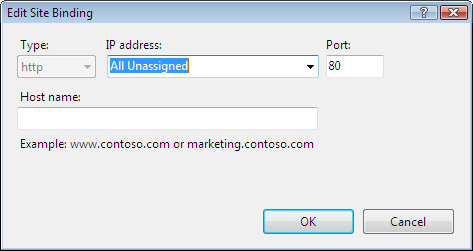
Note: The option to install the Vault Server using a different port is available with Windows Server 2003 and 2008.
Windows Server 2003
- Open the Windows Control Panel and then double-click Administrative Tools
 .
. - From Administrative Tools, double-click Internet Information Services.
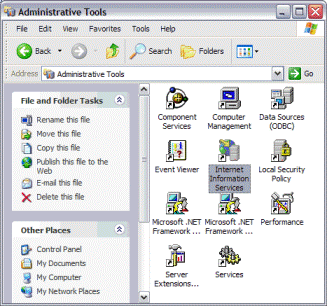
- In the Internet Information Services dialog box, expand local computer ► Web Sites.
- Right-click Default Web Site and then select Properties.
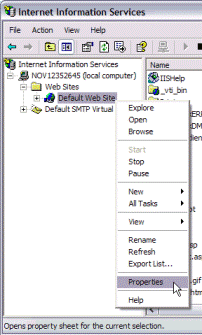
- In the Default web Site Properties dialog box, click the Web Site tab.
- In the TCP Port field, make sure that the port number is 80. Note: If you are using SSL, the default port is 443.
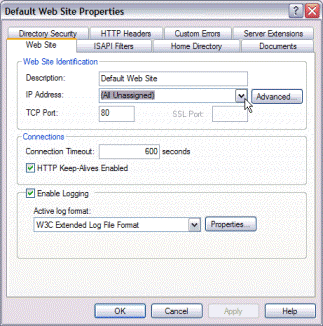
- Click OK.