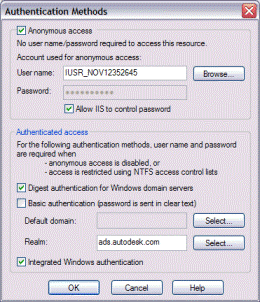With Anonymous authentication enabled, clients can access the server without requiring a user name and password. Verify that the account IIS uses for anonymous access exists. If this check fails, anonymous access is not enabled for the default web site in IIS. Enable anonymous access to the IIS default web site.
Windows Server 2012
- Go to Administrative Tools and open Internet Information Services (IIS).
- In the Internet Information Services dialog box, expand local computer ► Sites, and click Default Website.
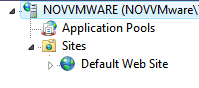
- Double-click Authentication.

- Click Anonymous Authentication and make sure it is enabled.
- Right-click on Authentication and select Edit to display the user name of the anonymous account used by IIS. Verify that this account exists on the server.
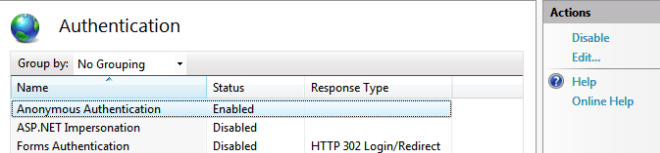
Windows Server 2008 and Windows 7
- Open the Windows Control Panel and then double-click System and Maintenance
 .
. - Double-click Administrative Tools
 .
. - From Administrative Tools, double-click Internet Information Services.
- In the Internet Information Services dialog box, expand local computer ► Sites, and click Default Website.
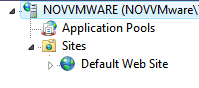
- Double-click Authentication.

- Click Anonymous Authentication and make sure it is enabled.
- Click Edit to display the user name of the anonymous account used by IIS. Verify that this account exists on the server.
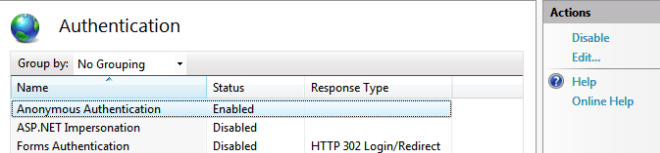
Windows Server 2003
- Open the Windows Control Panel and then double-click Administrative Tools
 .
. - From Administrative Tools, double-click Internet Information Services.
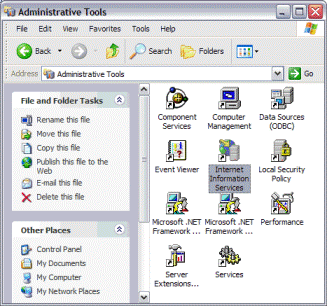
- In the Internet Information Services dialog box, expand local computer ► Web Sites.
- Right-click Default Web Site and then select Properties.
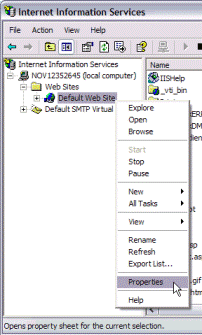
- Click the Directory Security tab and then click Edit.
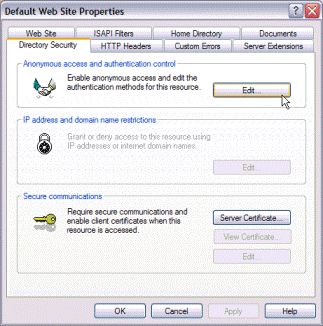
- The Authentication Methods dialog box displays the user name of the anonymous account used by IIS. Verify that this account exists on the server.