The file store is where the vault database stores the actual files that are in the vault server. You can control where the file store is located when you enable a vault to use the File Store Server. Enable one or multiple vaults to use the File Server instead of the Autodesk Data Management Server for file store updates on the File Store dialog.
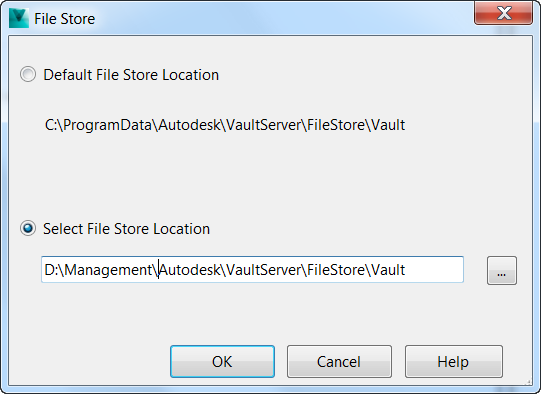
- Launch the File Server Console.
- In the navigation pane, right-click on a vault in the Vaults folder and select Vault Enabled.
- On the File Store dialog, select whether you want to use the default location for the file store or browse to a new location for it.
- Click OK to enable the vault with the specified file store location. Note: The location can be local or remote. If you want to specify a location on another computer, use UNC path naming conventions. For example: \\SERVER\SHARE\Vault.
All updates to the file store for the enabled vault now go through the File Server instead of the Autodesk Data Management Server.