The Vault Data Standard dialog is available in Inventor and AutoCAD. Whenever you first save a file, the Data Standard dialog displays. Fill in the required fields and any additional fields set up by your administrator and click OK to save your data. The data is saved as a Datasheet that can be modified in the future.
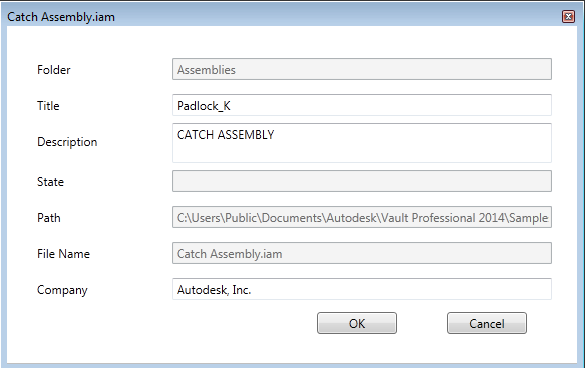
Enable Data Standard for Inventor or AutoCAD
- Launch Inventor or AutoCAD.
- Create a new file or open an existing file.
Once the file is opened, the Data Standard tab becomes visible on the icon ribbon.
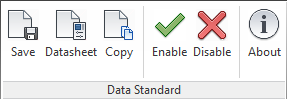
- Click Enable to start using the Data Standard dialog.
Click Disable at any time to stop using it.
Saving Files
When the Data Standard feature is enabled, you are prompted to enter file details every time you first save a file. This occures whether you click Save on the main toolbar or on the Data Standard ribbon. Enter the required details and click OK to save your data. If the administrator has enabled the Check-in dialog for Vault, you may be prompted to fill your check-in details as well.
Modify an Existing Datasheet
- Open the file for which you want to modify the datasheet.
- Click Datasheet on the Data Standard ribbon.
- Make your changes and click OK to save your data. Note: The OK button remains disabled until all required fields are filled in.Note: AutoCAD users must manually check in the file after the Data Standard dialog closes.