Edit menu names and tooltips, and add or remove commands from the toolbar.
Access the Vault Add-In for Pro/ENGINEER & Creo Menu
- From Pro/ENGINEER & Creo, click .
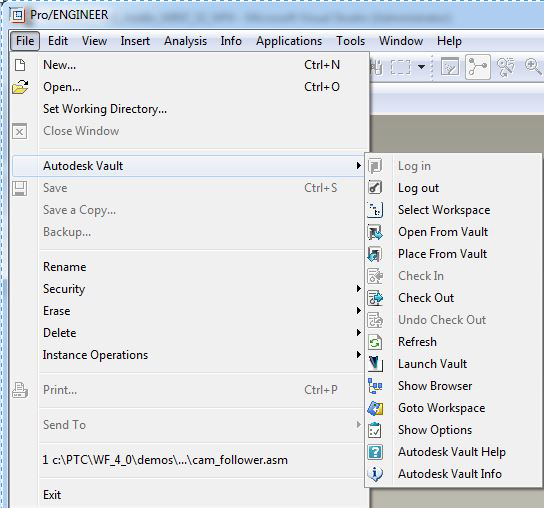
Edit Menu Names
You can edit menu names and tooltips.
- Navigate to the text subfolder of the Pro/ENGINEER installation folder.
- Edit pswf_menusmsg.txt.
See the PTC Pro/ENGINEER manuals. Autodesk does not support any issues or problems resulting from these types of changes.
Customize the Pro/ENGINEER Menu and Toolbar
- From Pro/ENGINEER, click .
- Click the Toolbars tab.
- Check Toolbar 1.
A new placeholder for a toolbar is displayed in the Pro/ENGINEER toolbar.
- Select the Commands tab.
- Scroll down and select Foreign Applications. There is a list of commands on the right, including Vault Professional Add-In for Pro/ENGINEER commands.
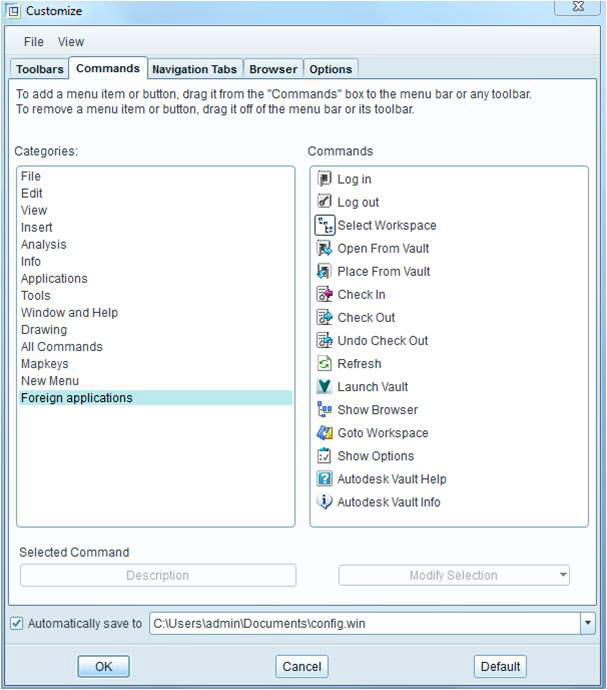
- Drag and drop the commands you want to your toolbar.