The Settings feature allows you to configure your relationship, attachment, and extraction preferences. The Settings feature can be accessed on dialogs displayed during certain vault operations, such as Check-in, Change State, and Pack and Go.
Note: To configure your settings for getting a revision or checking out a file for the Vault Client 2014 and for the AutoCAD Vault Add-in 2014, refer to the Get/Checkout section for those release years.
The options available on the Settings dialog depend on the vault operation being performed.
Relationship Options
- Select the Include dependents check box to apply the vault operation to all files on which the selected file depends.
- Select the Include attachments check box to apply the vault operation to all files attached to the selected file.
- Select the Include library files check box to include any parent/children files in the library folders. The Include dependents or Include attachments check box must be enabled for this parameter to work.
- Select the Include Parents check box to apply the vault operation to all files that depend on the selected file. Turn on Direct Parents Only to include only the files that depend on the selected file within one level.
- Select the Include related documentation check box to apply the vault operation to specially designated files, such as IPN and IDW files. When used in conjunction with the Include dependents or Include Parents check boxes, the vault operation will apply to files related to the dependent or parent files as well, respectively.
Example of the Relationship Settings for Check In
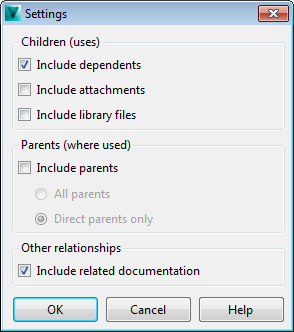
Specify whether only the children of the file, the parents of the file, or all related files are to be included.
DWF Attachment Options
- Turn on the Create DWF Attachment check box to create and attach a .dwf file to the design being added or checked into the vault. This option is on by default.
- Turn on the Apply to All Files check box to create .dwf attachments for all files being added or checked into the vault. This option must be turned on to create .dwf files for children.