- Which fields and properties are available in Data Standard
- Where the file is saved
- The file name
- If Data Standard is loaded automatically.
- If the Vault Check-in dialog is displayed.
There is a unique configuration file for AutoCAD and for Inventor.
Configuration File Details
- Inventor.cfg
- AutoCAD.cfg
There are two CAD configuration files for the Data Standard Add-in.
You can find both of these files in C:\ProgramData\Autodesk\Vault 2014\Extensions\DataStandard\CAD\Configuration
File Elements
The configuration file is an XML. Use a text editor or an XML editor to modify element values in the file.
- AutoCAD TitleBlock Definition
- In the AutoCAD.cfg file, you will find an element called <TitleBlock>. Add the names of the blocks that you want to synchronize with Data Standard. You can have multipe block names, all separated by commas. For example: ISO_TITLEA,ANSI_TITUS
- FileNameDefinition
- Defines how the file is named. The definition can be a mix of plain text or variables. The expression is evaluated every time the user enters or changes data. The file extension is omitted but is automatically attached by Data Standard.
Samples
<FileNameDefinition>{Prop[TITLE].Value}</FileNameDefinition>The file name is generated out of the value of the property title.<FileNameDefinition>{Prop[YEAR].Value}_{Prop[NUMBER].Value}</FileNameDefinition>The file name is generated out of the combination of the properties YEAR and NUMBER with an underscore between. - PathDefinition
- Defines where the file is saved. The definition can be a mix of plain text or variables. The expression entered is evaluated every time the user enters or changes data. The closing back-slash is not required. The supported variables are
- {Workspace} ... this will contain the path to your workspace
- {Prop[<nameofproperty>].Value} ... this is the value of your property which will change as soon the user enter data</nameofproperty>
- plain text ... this is simple text, like the back-slash symbols or some solid path pieces
Samples
<PathDefinition>{Workspace}\{Prop[PROJECT].Value}</PathDefinition>In this sample, the path generated by Data Standard is the workspace folder set in the application plus the project name selected or entered into the Data Standard dialog. As the workspace will not change, this part is fixed, while the project path changes depending on the user data. - PropertyDefinitions
- Contains lists of one or more PropertyDefinition elements. The PropertyDefinition is the core of this configuration file and lets you define one or more properties.
All the fields that will be accessible in the Data Standard dialog as a property must be defined here. The name of the property is also the name of the file or title-block property. If the property name matches an existing file property, such as title, then this file property is used. Otherwise a custom property is created. The only exception to this rule is AutoCAD. When AutoCAD synchronizes properties, it does so from Data Standard to the title-block attributes, not to the file attributes.
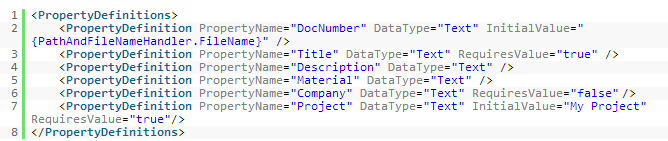 The available attributes for a propety definition are:
The available attributes for a propety definition are:Property
Required
Description
Supported Values
PropertyName
Yes
the name of the property
characters and numbers
DataType
Yes
defines the data type
text, date, number, double, boolean
InitialValue
No
defines which value should be filled the first time
any text
RequiresValue
No
defines whether the field must contain a value or not
true, false
Regex
No
defines a regular expression for controlling user entry
regex syntax
- ShowCheckinDialog
- Set to True or False to indicate whether the Vault check-in dialog is displayed.
- SkipForProperties
- The SkipForProperties element can be added with a comma-separated list of property names that Data Standard should skip. This means that the Data Standard dialog does not display once it encounters of the property names listed in this tag. One usage scenario is to skip showing the Data Standard dialog for third-party content center parts (e.g.,Cadenas content center generated parts).
Sample
<SkipForProperties>CDN_B</SkipForProperties>
- SupportedFileTypes
- Defines which file types are supported by Data Standard.