Now we will apply the fixed boundary conditions to the static combs and the end of the moving comb.
- Click
 View
View  Navigate
Navigate  Orientation
Orientation  Top View.
Top View. - With the
 Selection
Selection  Shape
Shape  Point or Rectangle and
Point or Rectangle and  Selection
Selection  Select
Select  Vertices commands active, click the node at the top of the vertical beam element (+Y end) as currently viewed (see image below).
Vertices commands active, click the node at the top of the vertical beam element (+Y end) as currently viewed (see image below). 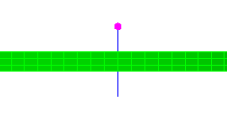
- Click
 Setup
Setup  Constraints
Constraints  General Constraint.
General Constraint. - Click the No Translation button.
- Click OK.
- With this node still selected, click
 Setup
Setup  Constraints
Constraints  1D Spring Support.
1D Spring Support. - Activate the Rotation option under Type.
- Click the Y Direction option.
- Type 0.35 in the Stiffness field.
- Click OK.
- Click the node at the bottom of the vertical beam element (-Y end) as currently viewed (see image below).
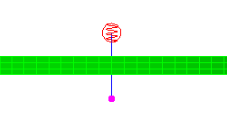
- Click
 Setup
Setup  Constraints
Constraints  General Constraint.
General Constraint. - Activate the Tx and Tz options under Constrained DOFs.
- Click OK.
- Click
 View
View  Navigate
Navigate  Orientation
Orientation  Back View.
Back View. - With the
 Selection
Selection  Select
Select  Surfaces command active, select the face of the ring at the outside diameter of the motor, as shown highlighted below (yellow on green).
Surfaces command active, select the face of the ring at the outside diameter of the motor, as shown highlighted below (yellow on green). 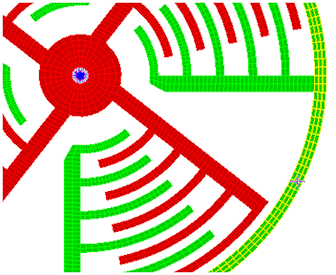
- Click
 Setup
Setup  Constraints
Constraints  General Constraint.
General Constraint. - Click the Fixed button.
- Click OK.