In this step, we inspect the safety factor at the time step with the maximum stress value.
1. In the Load Case Options panel, click the arrow beside Load Case, and select Set. Enter 18 (or whatever time step when the maximum value occurred) and click OK.

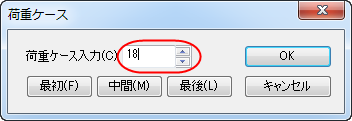
You should see this:
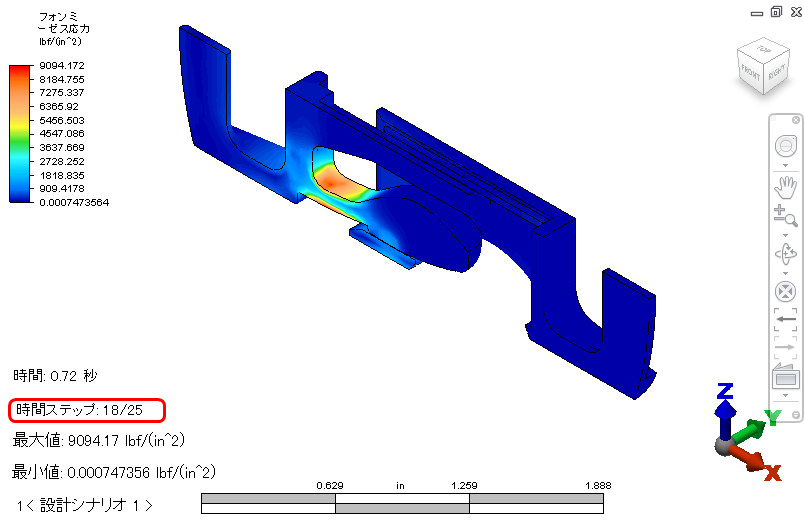
2. Switch to the Results Contours tab, and in the Stress panel, click the arrow beside Safety Factor, and click the View command in the drop-down menu.
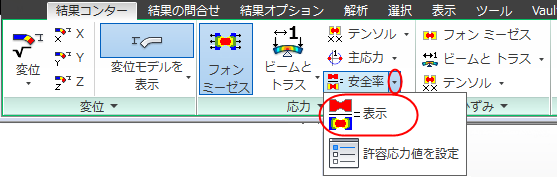
You should see this:
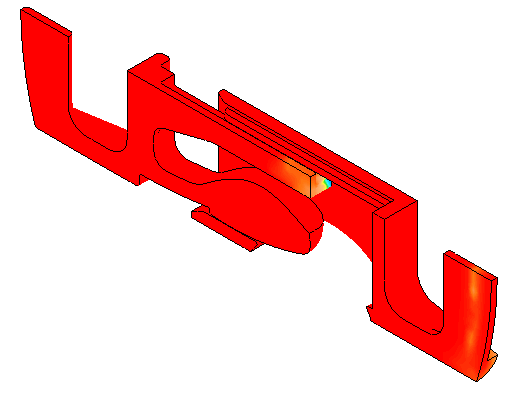
3. This doesn't show us much, so let's adjust the legend range:
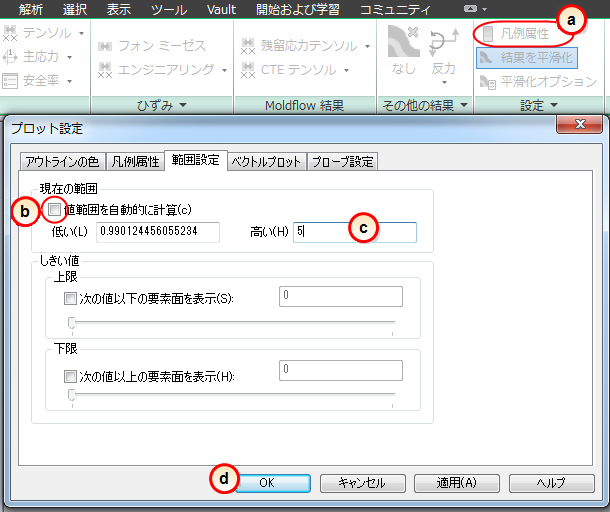
- (a) Click Legend Properties.
- (b) On the Range Settings tab, uncheck Automatically calculate value range.
- (c) Enter 5 as the High value.
- (d) Click OK.
You should see this:
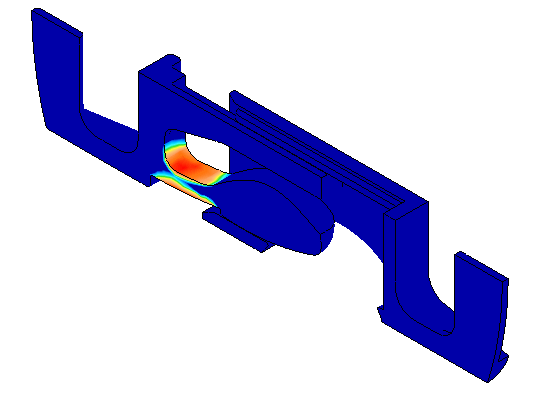
From this image we can see that the safety factor is slightly less than one where the clip bends. This indicates that it's most likely to fail at this location.
4. To probe for specific values, click Results Inquire  Probe, and hover the mouse in this region.
Probe, and hover the mouse in this region.
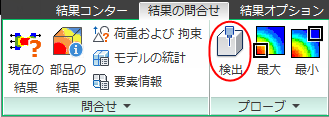
You should see this:
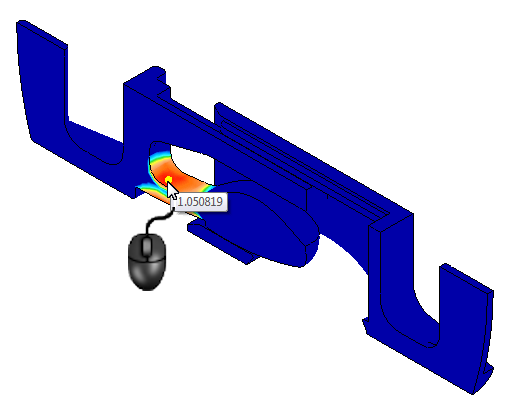
Wrap Up
In a few short minutes, you conducted a complete mechanical event simulation of a spring clip assembly. You assigned materials, contacts, and constraints, and created views that help to understand the behavior of the device.