|
Orientation |
Description |
|
Absolute Relative |
|
|
Preserve Text Readability (Flip When Necessary) |
Specifies that the labels are rotated so they are readable. This option can be required if the label positioning properties create upside down labels for some features. When the label is created, the orientation is either calculated relative to the feature geometry or set to the absolute value specified in the label properties. The orientation of upside down labels is greater or equal to 200 Gon (180 degree). Select this option to rotate those labels at 200 Gon, to make them readable, and to store the adjusted orientation in the database. Note:
This option does not flip existing texts, if you change the map units or the label styles. It applies to the label orientation that is stored in the database. Note:
Do not select this option for flow direction arrows. The label (symbol) orientation would not show the correct flow direction. Note:
If this option is not selected, you must select the option "Labels Are Fixed (Not Dynamic)" in the Style Editor, if you want to display labels that are upside down. See also Styling Label Features. If you deselect both options "Labels Are Fixed (Not Dynamic)" and "Preserve Text Readability (Flip When Necessary)", labels that are upside down would not be displayed. |
In the Orientation section, a circle indicates the label orientation.
Example—Absolute orientation = 100 Gon.
 The red arrow indicates the label orientation. For absolute orientation it references the Base Angle = North. For example, select Absolute and enter 100 Gon to display the labels horizontally. This is the default setting.
The red arrow indicates the label orientation. For absolute orientation it references the Base Angle = North. For example, select Absolute and enter 100 Gon to display the labels horizontally. This is the default setting.
Example—Absolute orientation = 0 Gon.
 The red arrow indicates the label orientation. For absolute orientation it references the Base Angle = North. For example, select Absolute and enter 0 to display the labels that are aligned with North.
The red arrow indicates the label orientation. For absolute orientation it references the Base Angle = North. For example, select Absolute and enter 0 to display the labels that are aligned with North.
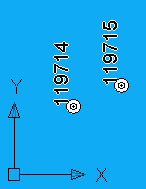
Example—Relative orientation = 100 Gon.
 The black arrow indicates the parent feature orientation. The red arrow indicates the label orientation. For relative orientation it references the parent feature orientation. For example, select Relative and enter 100 Gon to display the labels perpendicular to the parent feature.
The black arrow indicates the parent feature orientation. The red arrow indicates the label orientation. For relative orientation it references the parent feature orientation. For example, select Relative and enter 100 Gon to display the labels perpendicular to the parent feature.
In enterprise industry models , the Base Angle is North. In AutoCAD Map 3D, when you are prompted to digitize the label orientation, the Base Angle of the drawing will automatically be set to North, so you can digitize the appropriate value. See also Map Drawing Units.