Use this dialog to specify parameters of section symbols and descriptions of views as they display in formwork drawings.
To display the Section / View - Parameters dialog:
- On the Drawing template manager dialog, for Drawing components, select Section / View - Parameters
- Click New or Modify.
For Style name, enter a name for the component style, and click Save (this is only available when creating a style, not when modifying an existing style).
For Element type, select a structure element type (such as beam, column, or spread footing) for which parameters of sections and views will be defined.
Use the tabs on the Section / View - Parameters dialog to define parameters:
- Section - use the options on this tab to define the cutting line
-
Symbol - indicates the way a section symbol will display in formwork drawings.
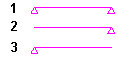
-
Distance - specifies a distance between the section symbol and the element contour.
-
Style - the list includes all the defined styles of section symbols. Click the Browse (...) button to open the Styles of symbols dialog, where you can select or modify an existing style of that symbol.
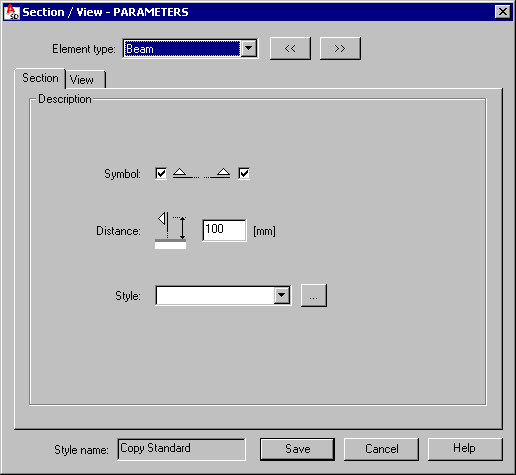
-
- View - use the options on this tab to parametrize the description of a view of an element drawing
-
Description components - define the syntax of a section description. Because a description may consist of 2 lines of text, there are 2 edit fields. Select a description component, click the arrow, and the selected description components are moved to the active edit field. A preview of the resulting syntax displays below the edit fields.
%El_name - element name (position name)
%Quant - quantity (number of positions)
%Scale - scale of the drawing of an element view
-
Description text - define the color, style, and size of description text.
-
Description position - select from several description positions, and specify a distance between the description and the view drawing.
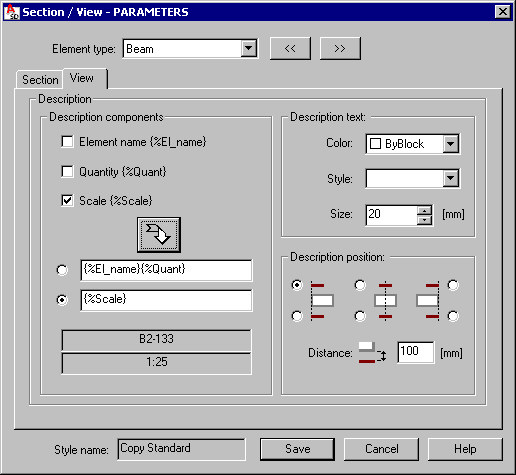
-