Using the Drawing Template Manager, you can determine a method of formwork drawing creation for elements of a building structure. You define appearance parameters for individual structure elements (such as colors, scale, and plans), which you can then save as drawing templates for element types.
Note: All parameters defined in this dialog refer to the link between Autodesk AutoCAD Structural Detailing - Reinforcement and Autodesk AutoCAD Structural Detailing - Formwork Drawings.
Use the Job Preferences dialog to specify parameters of drawings generated in Autodesk AutoCAD Structural Detailing - Formwork Drawings.
To open the Drawing template manager dialog from:
- Menu: Formwork Drawings > Styles > Styles - drawing templates
- Ribbon: ASD - Drawings > Settings > Styles > Styles - drawing templates
- Command line: RBCX_DRAWING_LAYOUT_MNGR.
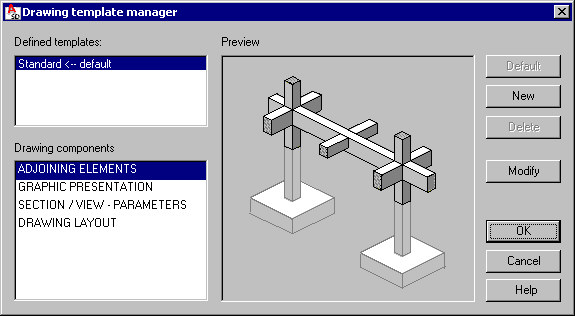
The following drawing components are available in the dialog:
Use the buttons on the right to work with drawing components:
- Default - click this to designate a template as a default drawing template for a selected drawing component
- New - click this to open a dialog where you can define a new template for drawing components
- Modify - click this button to open a dialog where you can modify a selected template for a drawing component
- Delete - click this to delete a highlighted template.