Use a point file format to describe how point data is arranged in a file when you import, transfer, or export points.
A point file format does not contain point data; it describes the layout of a point data file, which is a file that contains point data.
Using Point File Formats
When you import, export, or transfer point data, you must specify a point file format for each point data file that is read or written to. When you import points from a point data file, you specify a point file format that describes how the point data is arranged in the file that is being imported. When you export point data to a file, you specify a point file format that describes how the point data is written to the exported file. When you transfer point data from one file to another, you specify two formats, one that describes how the data is arranged in the source file and one that describes how the data is written to the destination file.
Converting Point Data During Import or Export
A point file format can contain information that specifies the coordinate zone that was used to create the point data in the associated point data file. Use the coordinate zone information to convert point data as it is imported, exported, or transferred.
A point file format can indicate that the associated point data file contains values that can be used to adjust the levels contained within the file. The specified values can be added to or subtracted from point levels when you import point data.
Point File Format Types
There are two types of point file formats:
- User Point File Format. This point file format type describes how the point data is arranged in an ASCII (text) file.
- User Point Database Format. This point file format type describes how point data is arranged in a Microsoft® Access database file.
Use the point file formats that are supplied with AutoCAD Civil 3D or create your own formats. The point file formats available in a drawing are listed in the ToolspaceSettings tree.
Point File Format Properties
The properties of a point file format include:
- format file name
- default point data file extension
- comment tag
- transformation information
- column names that describe the layout of the point data in the associated point data file
- file formatting options (point file format only)
The dialog box you use to view and change the properties of a point file format depends on whether the format is a user point file format or a user point database format. For more information about the dialog box used to view and change the properties of a point file format, see Point File Format Dialog Box. For more information about the dialog box used to view and change the properties of a user point database format, see User Point Database Format Dialog Box.
Point File Format Coordinate Zone Transformation Property
Use the coordinate zone transformation property in a point file format to specify the coordinate zone in which the data in the associated point data file was created.
When you import or export a point data file, coordinate zone information is included in the point file format, not the point data file. Use this information to transform points from one coordinate zone to another while importing or exporting.
For example, to import an ASCII (text) file that was created in an NAD27 zone when the zone of the current drawing is NAD83, specify the NAD27 zone in the point file format. Then, when you import the points, you can select an option that converts the points to the drawing zone, NAD83.
Point File Format Column Name Property
Use column names in a point file format to specify which point information is included in a point data file.
When creating a new point file format, you are presented with a list of unused columns:
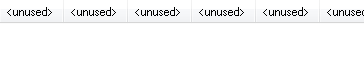
Specify the contents of the first column in the point data file by clicking the first column heading and specifying a point property, for example, Easting, in the Point File Formats - Select Column Name dialog box. The first column heading is updated to reflect the specified column name:
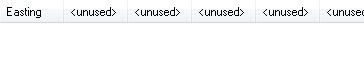
Specify the contents of the second column in the point data file by clicking the second column heading in the dialog box and specifying another point property, for example, Northing:
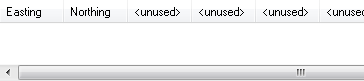
Continue to specify column headings until the point file format column names reflect the layout of the point data file.
Some point file format columns can be used to perform calculations when they are included in the format. For more information, see Using Point File Format Properties to Perform Calculations.
Point File Formatting Options
In a point file format, use formatting options to specify whether the associated point data file is arranged in columns or delimited by a specified character.
Choose either Columnated or Delimited By to specify how point data is stored in a point data file.
Columnated
Use the Columnated option to separate values in the point data file by tabs. When you import the file, the data in the file is assumed to be arranged in columns and rows. Each row contains the data for a single point, and the individual values in the row are separated by tabs. When you export points or transfer data, the values in the resulting file are arranged in columns and separated by tabs, with one point per row.
For example, if your format column names are Number, Northing, Easting, and Level, the contents of your point data file might appear as follows:
|
1002 |
5000.00 |
2010.00 |
100.00 |
|
1003 |
5001.00 |
2020.00 |
100.00 |
|
1004 |
5002.00 |
2030.00 |
100.00 |
Delimited
The Delimited By option separates the values in the point data file by a delimiter, such as a comma or a space. When you import the file, each row in the file is assumed to contain data for a single point, with the individual values separated by the specified delimiter. When you export points or transfer data, the values in the resulting file are written to the file, one point per row, with the individual values separated by the specified delimiter.
For example, if your format column names are Number, Raw Description, Northing, Easting, and Level, and you specified a comma (,) for a delimiter, the contents of your point data file might appear as follows:
101,MONA,300,500,0
102,MONB,302,499,0
103,MONA,303,501,0
Creating Point File Formats
Create two types of point file formats: a user point file format and a user point database format.
A point file format does not contain point data; it describes the way point data is stored in a point data file. When you create a point file format, regardless of whether it is a user point file format or a user point database format, you can specify the following properties:
- A format name, which is displayed in the Settings tree.
- A series of column names that describe both the point information stored in the point data file and the order in which the point information is stored.
- The coordinate zone in which the point data was created. This information is optional, but if you include it, you can automatically perform a coordinate transformation of the point data if you import it into a drawing that uses a different coordinate zone, or if you transfer the points from one file to another.