Sketch pipelines in a model or proposal. Pipelines are independent of terrain. They don't drape on the surface but are placed under it. You can adjust pipeline level offset settings or directly modify pipeline level.
Pipelines snap together at their ends and also snap to pipeline connectors.
To add pipelines
- Click




 .
. - Click once on a pipeline style to select that style.
- Click the starting point for the pipeline and click again to place a point for each bend.
- Double-click to finish the pipeline.
To change the style of an existing pipeline
- Select the pipeline and right-click to open the context menu, then click Properties.
- In the Properties Palette, double-click on the style selected under the Manual Style field.
- Click the browse button to view available pipeline styles.
- Click on a new pipeline style and click OK, then click Update to apply that style to the existing pipeline.
To adjust pipeline level using the Properties Palette
- With the entire pipeline selected, display the Properties Palette.
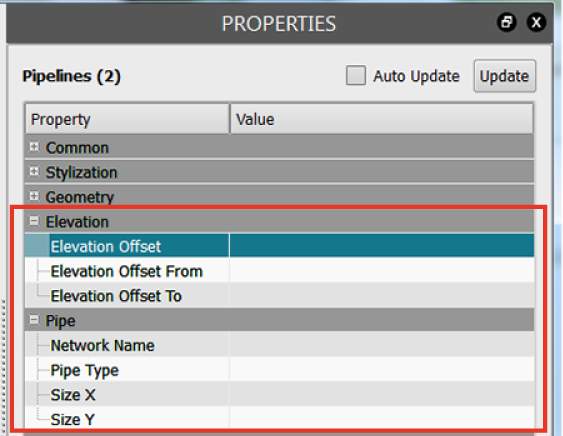
- To place the pipelines underground, enter a negative value for Level Offset.
- To assign a network to the pipelines for later use in AutoCAD Civil 3D, enter a value for Network Name, in the Pipe section.
To adjust pipeline level using gizmos
- Disable the selectability of all other features.
Click
 to display the Model Explorer and click
to display the Model Explorer and click  for each layer except pipelines. When a layer is unlocked (
for each layer except pipelines. When a layer is unlocked ( ), it becomes selectable.
), it becomes selectable. - Reduce the surface opacity so you can see the underground structures.
Click and move the Surface Opacity slider to the left.
- Select the pipeline to adjust.
- Do one of the following:
- Move the entire pipeline up or down.
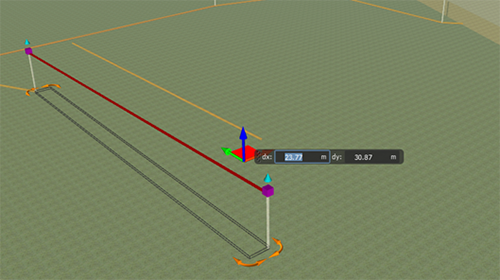
- Adjust individual vertexes to move sections of the pipeline up or down.
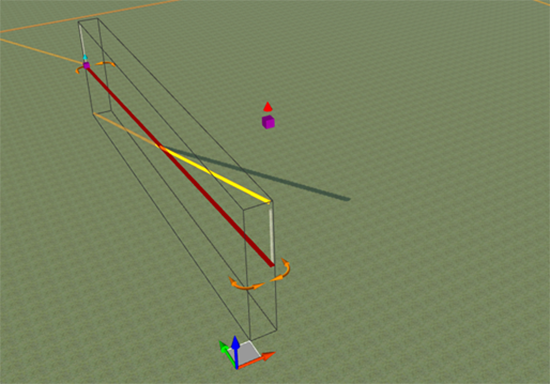
- Move the entire pipeline up or down.
Sharing Pipelines with AutoCAD Civil 3D
You can export pipelines to IMX format and then import the IMX file into AutoCAD Civil 3D.
AutoCAD Civil 3D reads the level value from either the pipeline vertexes or the terrain. Pipelines you create are initially 2D. If you edit any pipeline vertex, that pipeline becomes 3D. If the pipelines you export are 2D, export the entire model to ensure that the terrain is exported, which allows AutoCAD Civil 3D to find the level of the pipelines. If the pipelines are in 3D, you don't need to export the terrain.