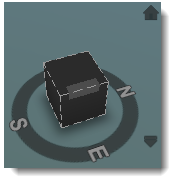Note: To invert the panning/orbiting functions of your mouse buttons, click 

 and click on the Navigation tab, then select Invert Pan/Orbit Mouse Buttons.
and click on the Navigation tab, then select Invert Pan/Orbit Mouse Buttons.


 and click on the Navigation tab, then select Invert Pan/Orbit Mouse Buttons.
and click on the Navigation tab, then select Invert Pan/Orbit Mouse Buttons. | To do this: | Use this technique: |
|---|---|
| Move relative to the ground | Right-click and drag in the desired direction. |
| Open the context Menu | Right-click on the model or specific feature(s). |
| Zoom in and out | Scroll the mouse wheel forward or back. |
| Zoom to a point of interest (POI) |
Click |
| Pitch and yaw |
|
| Change level | Shift-click the middle mouse button or scroll wheel and drag the mouse in the desired direction. |
| Orbit around the mouse position or a selected object | Shift  Left-click and drag the mouse in the desired direction. Left-click and drag the mouse in the desired direction. |
| Rotate the model | Drag the View Cube in the upper right corner.
|
| Jump to a view | Click the side of the View Cube that corresponds to the view you want. |
| Return to the original model view |
Click the
 Home icon in the upper right corner of the application, directly above and to the right of the View Cube. Home icon in the upper right corner of the application, directly above and to the right of the View Cube. Note: The Home button doesn't appear on the screen until you hover your cursor over it.
|

 . Select the POI, then click
. Select the POI, then click  .
. 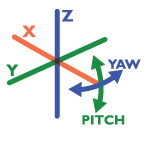 Left-click and drag the mouse in the desired direction.
Left-click and drag the mouse in the desired direction.