To model the cockpit, you begin by shaping the fuselage in the cockpit region, then extruding polygons in that same region. This is the basis for the cockpit canopy, which becomes a separate object.
Set up the lesson:
- Continue working on your scene from the previous lesson or
 open
\modeling\p47\p47_no_cockpit.max.
open
\modeling\p47\p47_no_cockpit.max.
- If you open the file,
 select the P-47. On the ribbon
select the P-47. On the ribbon  Polygon Modeling panel, click Modify Mode.
Polygon Modeling panel, click Modify Mode.
Collapse the stack:
- Right-click the P-47, and from the Tools (lower-right) quadrant of the quad menu, choose Convert To
 Convert To Editable Poly.
Convert To Editable Poly.
Now that you’ve created the horizontal stabilizers and the wings, the Symmetry modifier has done its work, so you can collapse the airplane model back into a unified object once again.
Outline the cockpit:
- On the ribbon
 Polygon Modeling panel, activate
Polygon Modeling panel, activate  (Vertex).
(Vertex). - If X-Ray display is off, press
 +X to turn it on again.
+X to turn it on again. - In the Front viewport, region-select the top vertices just behind those at the front of the cockpit, and
 move them to match the cockpit outline in the blueprint image.
move them to match the cockpit outline in the blueprint image. 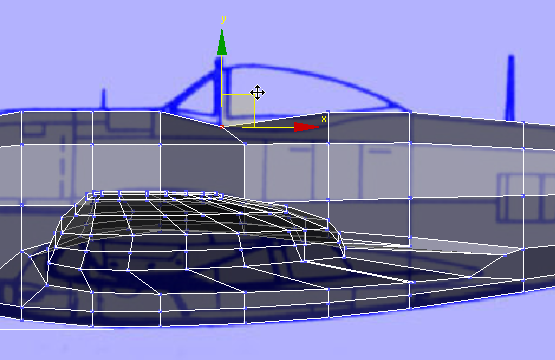 Note: Now that the model is collapsed, when you region-select the top row, you are selecting three vertices: both sides and the middle of the fuselage.
Note: Now that the model is collapsed, when you region-select the top row, you are selecting three vertices: both sides and the middle of the fuselage. - Region-select the vertices immediately below these along the lateral edge, and
 move them forward so the mesh is a bit more regular.
move them forward so the mesh is a bit more regular. 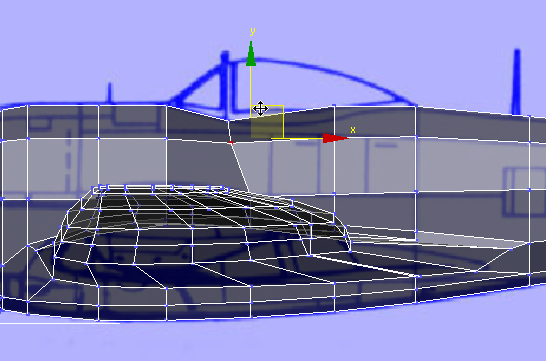
- Region-select the top vertices behind the ones you moved in step 2, and
 move them to match the blueprint outline as well.
move them to match the blueprint outline as well. 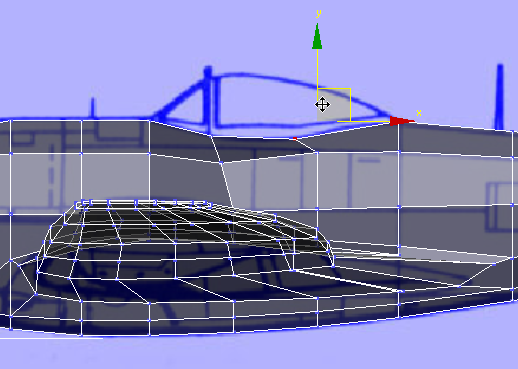
- Region-select the vertices immediately below these along the lateral edge, and
 move them forward to adjust the mesh as you did for the more forward edge.
move them forward to adjust the mesh as you did for the more forward edge. 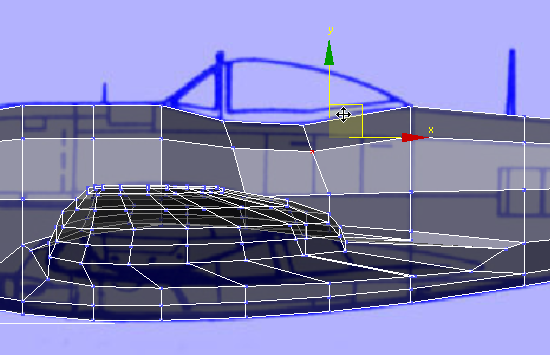
- In the Top viewport,
 pan and
pan and  zoom in so you have a good view of the cockpit area.
zoom in so you have a good view of the cockpit area. 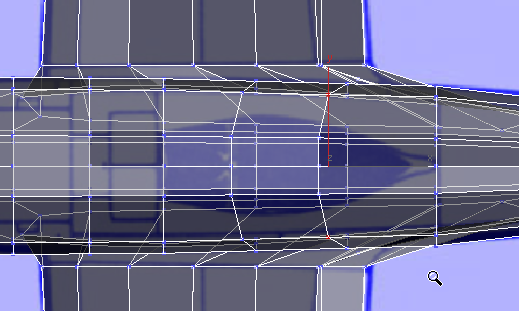
- In the Front viewport, region-select the row of vertices at the leading edge of the cockpit, and then in the Top viewport,
 scale them along the Y axis so they match the shape of the cockpit (the dark-blue area) in the blueprint image.
scale them along the Y axis so they match the shape of the cockpit (the dark-blue area) in the blueprint image. 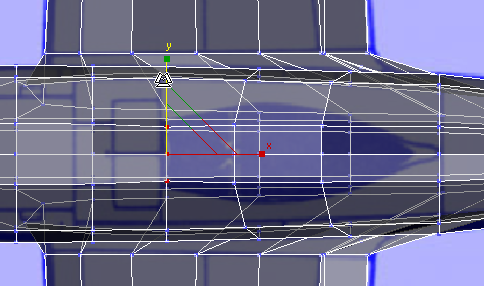
- Repeat the preceding step for the other three rows that define the area of the cockpit. Use the Front viewport to region-select the vertices, and then use the Top viewport to watch how you scale them.
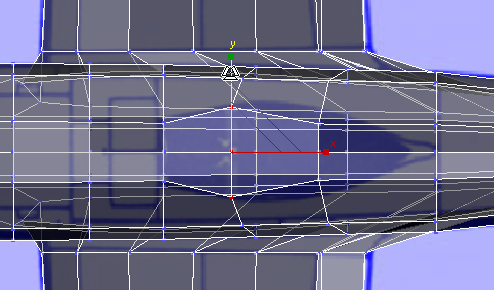
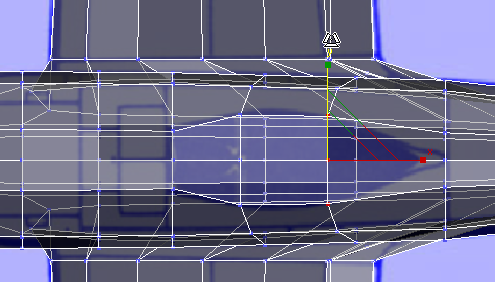
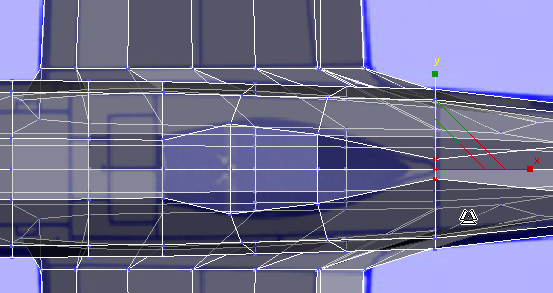
Extrude the cockpit canopy:
- On the ribbon
 Polygon Modeling panel, activate
Polygon Modeling panel, activate  (Polygon).
(Polygon). - On the
 Modify panel
Modify panel  Selection rollout, turn on Ignore Backfacing.
Selection rollout, turn on Ignore Backfacing. - In the Top viewport,
 click and
click and  +click to select the polygons that make up the cockpit area.
+click to select the polygons that make up the cockpit area. 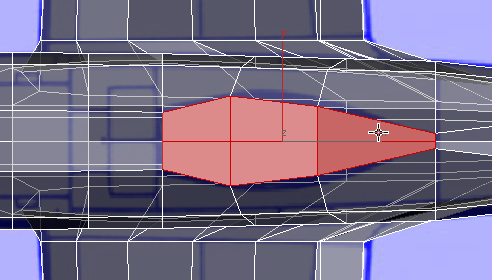
- On the ribbon
 Polygons panel, click
Polygons panel, click  (Extrude). In the Perspective viewport, extrude the polygons: Watch your work in the Front viewport, so you can make the extrusion about the height of the cockpit canopy in the blueprint image.
(Extrude). In the Perspective viewport, extrude the polygons: Watch your work in the Front viewport, so you can make the extrusion about the height of the cockpit canopy in the blueprint image. 
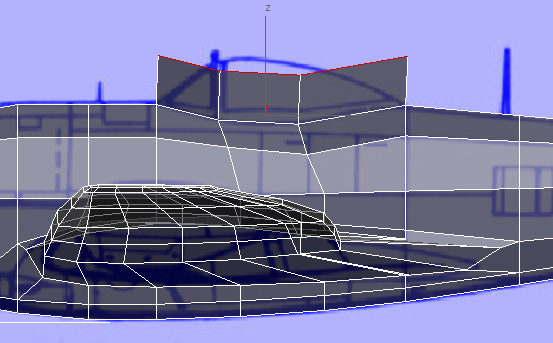
Front view
- On the ribbon
 Align panel, click
Align panel, click  (Align Y).
(Align Y). 
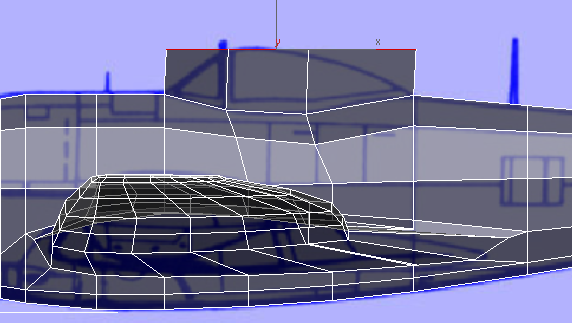
Front view
If you need to,
 move the polygons so that in the Front viewport, they are the same height as the canopy in the blueprint image.
move the polygons so that in the Front viewport, they are the same height as the canopy in the blueprint image. - On the
 Modify panel
Modify panel  Selection rollout, turn off Ignore Backfacing.
Selection rollout, turn off Ignore Backfacing.