The cornice, with its peak, is slightly different from the roof for Facade1.
Set up the lesson:
- Continue working from the previous lesson or open facade_modeling_house2_arch.max.
- If you open the file,
 select the façade, go to the
select the façade, go to the  Modify panel, and make sure that
Modify panel, and make sure that  (Show End Result) is on for all three levels of the stack.
(Show End Result) is on for all three levels of the stack.
Model the cornice:
-
 Pan so you can see the roofline.
Pan so you can see the roofline. - On the ribbon, click
 (Edge) to activate the Edge sub-object level.
(Edge) to activate the Edge sub-object level. -
 Select the edges along the top of the façade.
Select the edges along the top of the façade.  Tip: It can be hard to select the very small edges near the peak: Make sure the Window/Crossing toggle is set to
Tip: It can be hard to select the very small edges near the peak: Make sure the Window/Crossing toggle is set to (Window), and drag a box around them.
(Window), and drag a box around them.  +click to add the longer edges to the selection.
+click to add the longer edges to the selection. -
 +move the edges forward a bit along the Y-axis.
+move the edges forward a bit along the Y-axis. 
-
 +move the edges up a bit along the Z-axis.
+move the edges up a bit along the Z-axis. 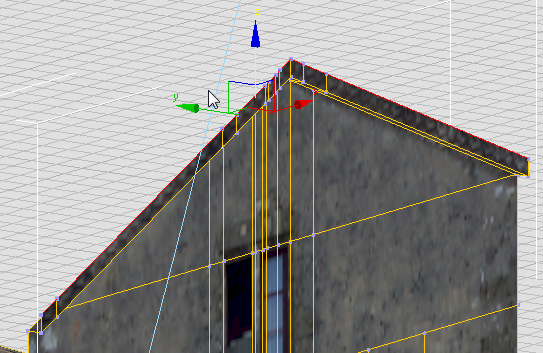
-
 +move the edges forward along the Y-axis, and then
+move the edges forward along the Y-axis, and then  +move them up along the Z-axis once again, to complete the cornice.
+move them up along the Z-axis once again, to complete the cornice. 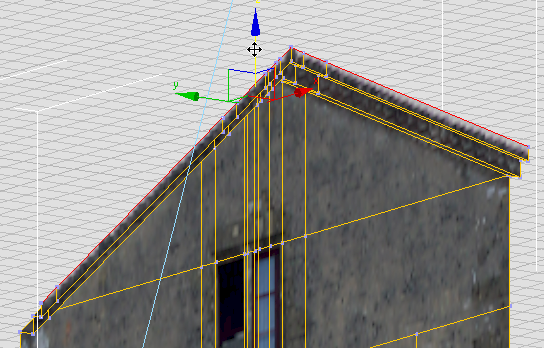
- Click
 (Edge) to exit the Edge sub-object level.
(Edge) to exit the Edge sub-object level.
At this point, if you wish, you can add depth to the windows and to the façade as a whole, as we did for Facade1. But that work has been done for you in the sample file for the next lesson. This completes the modeling work on Facade4. What remains is to correct the texture mapping with Unwrap UVW. Because the arch is curved, you will use a new method to map its inner faces.
Save your work:
- Save the scene as facade4_modeled.max.