This Track View utility corrects for gimbal flipping (anomalous rotation animation) in objects animated using Euler rotation by processing existing animation keys in selected animated tracks. It's particularly useful for cleaning up rotation artifacts when importing raw motion-capture data. This process does not break any keyed orientations.
By default, the utility modifies only frames with keys on all three tracks (X, Y, and Z). By turning on Add Keys If Needed, you can perform the correction on frames with X, Y, and Z keys and also add keys at frames that contain only one or two keyed axes but require correction, resulting in X, Y, and Z keys at those frames.
The default range for filtering is the current active range for the scene, which automatically appears in the utility. To isolate the operation to a specific subset of the animation, change the Start Time and End Time settings. Any changes made to the utility remain active during the current 3ds Max session.
Procedures
To use Euler Filter:
-
 Select an object animated with Euler rotation.
Select an object animated with Euler rotation. - Right-click the object, and from the quad menu choose Curve Editor.
Track View opens in Curve Editor mode, with the animated tracks highlighted.
- Make sure the rotation tracks to be filtered are highlighted in Track View.
- From the Edit menu in Track View, choose Track View Utilities.
This opens the Track View Utilities dialog.
- In the list of utilities, click Euler Filter and then click OK, or just double-click Euler Filter.
This opens the Filter Selected Euler Tracks dialog.
- Change the parameters as necessary, and then click OK.
The utility adjusts the rotation keys to removed gimbal flipping.
Interface
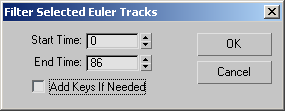
- Start/End Time
-
The range over which the filtering should occur. Default=current animation range.
- Add Keys If Needed
-
When on, the utility performs the correction on frames with X, Y, and Z keys and also adds keys at frames that contain only one or two keyed axes but require correction, resulting in X, Y, and Z keys at those frames.
- OK
-
Performs the filtering using the current settings.
- Cancel
-
Closes the dialog without performing the filtering.