The Wave space warp creates a linear wave through world space. It affects geometry and behaves the same as the Wave modifier. Use the Wave space warp when you want the wave to affect a large number of objects, or to affect an object relative to its position in world space.
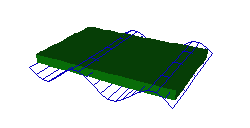
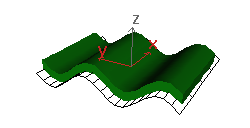

Using a wave to deform a box
Procedures
To create a Wave space warp:
- On the
 Create panel, click
Create panel, click  (Space Warps). Choose Geometric/Deformable from the list, then on the Object Type rollout, click Wave.
(Space Warps). Choose Geometric/Deformable from the list, then on the Object Type rollout, click Wave. - Drag in a viewport to define the initial size of the wave object icon.
The icon is displayed as a flat mesh wireframe.
- Release the mouse button to set the icon size; then move the mouse to define the initial amplitude of the wave.
- Click to set the wave amplitude.
Interface
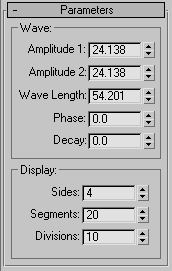
The initial amplitude sets both Amplitude 1 and Amplitude 2. Set these parameters to unequal values to create a cross wave.
Wave group
These options control the wave effect.
- Amplitude 1
- Sets wave amplitude along the wave warp object's local X axis.
- Amplitude 2
- Sets wave amplitude along the wave warp object's local Y axis.
Amplitude is expressed in units. The wave is a sine wave along its Y axis and parabolic along its X axis. Another way to think of the difference between the amplitudes is that Amplitude 1 is at the center of the wave gizmo and Amplitude 2 is at the edge of the gizmo.
- Wave Length
- Sets the length of each wave along the wave's local Y axis, in active units.
- Phase
- Offsets the phase of the wave from its origin at the wave object's center. Whole values have no effect; only fractional values do. Animating this parameter makes the wave appear to travel through space.
- Decay
- When set to 0.0, the wave has the same amplitude or amplitudes throughout world space. Increasing the Decay value causes amplitude to diminish as distance increases from the position of the wave warp object. Default=0.0.
Display group
These options control the geometry of the Wave warp gizmo. In some cases, such as when the two Amplitude values differ, they change the effect of the wave.
- Sides
- Sets the number of side segments along the wave object's local X dimension.
- Segments
- Sets the number of segments along the wave object's local Y dimension.
- Divisions
- Adjusts the size of the wave icon without altering the wave effect as scaling would.
Flexibility parameter (Modify panel)
The Wave space warp also has a Flexibility parameter that you can adjust individually in each bound object's stack, at the Wave Binding level. The parameter belongs to each binding; it doesn't appear with the Wave warp parameters.
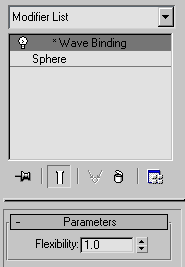
- Flexibility
- Makes the bound object more or less responsive to the wave by multiplying the amplitude by this value.