Sampling is an antialiasing technique. It provides a "best guess" color for each rendered pixel. The mental ray renderer first samples the scene color at locations within the pixel or along the pixel's edge, then uses a filter to combine the samples into a single pixel color.
(In 3ds Max, this technique is called "supersampling." Because the mental ray renderer performs sampling on a scene basis, in the Material Editor, you don't need to turn on supersampling for materials rendered using mental ray.)

Scene rendered with low sampling is jagged and inaccurate. Sampling range: 1/64 to 1/4

Same scene rendered with higher sampling shows smooth edges. Sampling range: 1 to 16
The mental ray renderer provides five filter methods: Box, Gauss, Triangle, Mitchell, or Lanczos. Box, the default, is also the quickest. Mitchell is often the most accurate. The Box filter combines samples evenly, without weighting them. Each of the other filters uses a particular curve to weight samples before combining them.
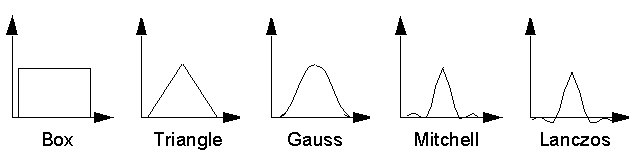
Curves used to weight samples (these are approximate)
You choose the sampling filter and set other sampling options on the Render Setup dialog  Renderer panel
Renderer panel  Sampling Quality rollout.
Sampling Quality rollout.
Rendering the Sampling Rate
To help you choose a sampling filter, you can render a scene with diagnostics enabled and Sampling Rate chosen on the Render Setup dialog  Processing panel
Processing panel  Diagnostics rollout. The Sampling Rate diagnostic tool gives a schematic rendering that shows how the sampling method behaves with your scene.
Diagnostics rollout. The Sampling Rate diagnostic tool gives a schematic rendering that shows how the sampling method behaves with your scene.
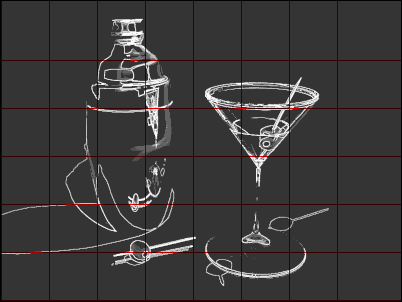
Rendering with diagnostic display of the sampling rate turned on. Sampling range: 1 to 16
The intensity of each pixel indicates the number of samples collected within it and on its lower and left edges. The brighter the pixel, the greater the number of samples. Overall, the View Sample rendering is normalized so the brightest pixels have the maximum number of samples. Also, red boundaries indicate the boundaries of sampling tasks.
Lock Samples and Animation
By default, the mental ray renderer introduces a pseudo-random (quasi Monte Carlo) variation in the sampling pattern from frame to frame. This reduces rendering artifacts in animations.
You can turn off the sampling variation by turning on Lock Samples on the mental ray: Sampling Quality rollout.
Jittering
"Jitters" samples by introducing a variation into sample locations. Turning on Jitter can help reduce aliasing. Default=off.
The Jitter control is also on the Sampling Quality rollout.