The tools on the Diagnostics rollout can help you understand why the mental ray renderer is behaving in a certain way. The Sampling Rate tool, in particular, can help explain the renderer's performance.
-
Note: The Processing panel appears only when the mental ray renderer is the active renderer.
Each of these tools generates a rendering that is not a photorealistic view, but a schematic representation of the functionality you have chosen to analyze.
Interface
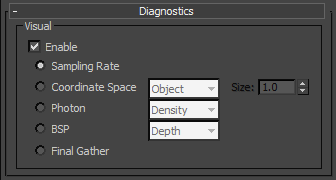
- Enable
-
When on, the renderer renders the graphic representation for the tool you have chosen.
- Sampling Rate When chosen, renders an image that shows where samples were collected during rendering; see Sampling (mental ray Renderer). This can help you adjust the contrast and other sampling parameters.
- Coordinate Space Renders an image that shows the coordinate space of objects, the world, or camera.
- Object Shows local coordinates (UVW). Each object has its own coordinate space.
- World Shows world coordinates (XYZ). The same coordinate system applies to all objects.
- Camera Shows camera coordinates, which appear as a rectangular grid superimposed on the view.
Size Sets the size of the grid. Default=1.0.
Tip: To avoid busy moiré patterns in the grid, increase the value of Size. - Photon Renders the effect of a photon map in the screen. This requires that a photon map be present (to render caustics or global illumination). If no photon map is present, the Photon rendering looks just like the nondiagnostic rendering of the scene: the mental ray renderer first renders the shaded scene, then replaces it with the pseudocolor image.
- Density Renders the photon map as it is projected into the scene. High density is displayed in red, and lower values render in increasingly cooler colors.
- Irradiance Similar to the Density rendering, but shades the photons based on their irradiance. The maximum irradiance is rendered in red, and lower values render in increasingly cooler colors.
- BSP Renders a visualization of the parameters used by the tree in the BSP ray-trace acceleration method. If a message from the renderer reports excessively large depth or size values, or if rendering seems unusually slow, this can help you locate the problem.
- Depth Shows the depth of the tree, with top faces in bright red, and increasingly deep faces in increasingly cool colors.
- Size Shows the size of leaves in the tree, with differently sized leaves indicated by different colors.
Note: The BSP diagnostic works with the BSP method only; the BSP2 method does not support it. - Final Gather Renders the scene with pre-processing final-gather points displayed as green dots, and tile-rendering (final render) final-gather points displayed as red dots.
For animation purposes, the presence of red dots is undesirable. To resolve this, use the Interpolate Over Num. FG Points setting instead of the Radius Interpolation Method, or, if you prefer the latter, keep the Min. Radius setting as close as possible to the Radius setting; that is, the maximum radius.