The Inverse Kinematics rollout displays different controls based on IK Solvers applied to the selected hierarchy. IK Solvers are applied to the hierarchies using the Animation menu.
When an HD IK Solver is applied to an IK chain the Inverse Kinematics rollout displays the controls described below.
The Inverse Kinematics rollout provides controls for interactive and applied IK, as well as the controls for the HD Solver (history dependent). Use Apply IK to calculate an IK solution and generate Transform keys (move, rotate) for all objects in an IK chain (the IK chain must include a follow object). By default, keys are created at every frame.
- Applied IK requires that one or more parts of your IK structure be bound to animated follow objects. Once bound, you can select any object in your kinematic chain and click the Apply IK button.
- The Apply IK method of animation works best when you want objects in the kinematic chain to match the motions of other objects exactly. An example of this would be a mechanical connection that should always appear to be attached to the follow object.
Procedures
To use interactive IK:
- Build a hierarchy of objects.
If you want to use Bones, be sure Assign to Children is not active when you create the Bones.
-
 Select the end of the chain.
Select the end of the chain. - Go to the
 Hierarchy panel
Hierarchy panel  IK button.
IK button. - Scroll up to the Inverse Kinematics Rollout
- Click Interactive IK.
- Advance the time slider and move the end of the chain.
- Turn off Interactive IK when you want to do forward kinematics.
To use applied IK:
- Add an HD Solver to your hierarchy.
- Bind objects in your IK structure to follow objects.
- Animate the follow objects.
-
 Select any object in the IK structure.
Select any object in the IK structure. - On the
 Hierarchy panel, click IK and expand the Inverse Kinematics rollout.
Hierarchy panel, click IK and expand the Inverse Kinematics rollout. - Click Apply IK. Tip: Be sure your Start Frame and End frames match the length of your animation.
Interface
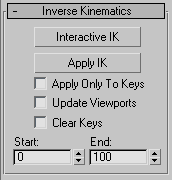
- Interactive IK
-
Allows for IK manipulation of hierarchies without applying an IK Solver or using a follow object.
- Apply IK
-
Calculates the IK solution for each frame of the animation and creates transform keys for every object in the IK chain. A bar graph appears on the prompt line to indicate progress of the calculations.
- Apply Only To Keys
-
Solves the IK solution for keyframes that already exist for one of the end effectors.
- Update Viewports
-
Views the progress of Apply IK frame by frame in the viewports.
- Clear Keys
-
Removes all move and rotate keys from the selected IK chain before applying IK.
- Start/End
-
Sets the range of frames to calculate the applied IK solution. The default settings for Apply IK calculates the IK solution for every frame of the active time segment.