A Light Meter is a helper object that calculates and displays lighting levels in viewports. You can also export the lighting information to a text file.
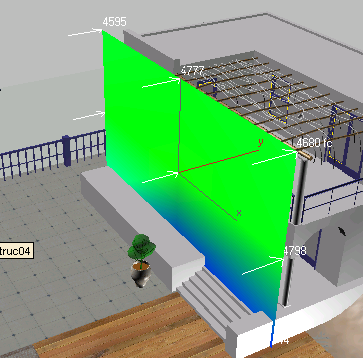
Calculated light meter in a perspective viewport
.
The arrows point toward the light being measured.
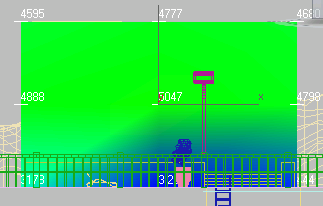
Calculated light meter in an orthographic viewport
.
In orthographic viewports, it can be easier to see more of the calculated values.
Procedure
To create a light meter:
- In the Lighting Analysis Assistant
 Analysis Output panel
Analysis Output panel  Light Meters rollout, click Create A Light Meter.
Light Meters rollout, click Create A Light Meter. - In a viewport, drag a rectangular shape.
The Length and Width fields update as you drag.
- Release the mouse to complete creating the light meter.
In orthographic viewports, 3ds Max creates the light meter in the plane of the viewport. In perspective and camera viewports, however, it creates the meter on the World XY plane.
Interface
Parameters rollout
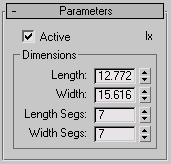
- Active
- Toggles the light meter on or off. Default=on.
- Units
- Displays “lx” for lux or “fc” for footcandles, depending on whether the active system lighting unit is International or American.
Dimensions group
- Length and Width
- Set the length and width of the light meter. Default = based on the size you drag when you create the light meter.
- Length Segments and Width Segments
- Set the number of segments along the light meter’s length and width. Default=3.
When you calculate the light meter, it displays lighting values at each segment intersection, including the edges.
Display rollout
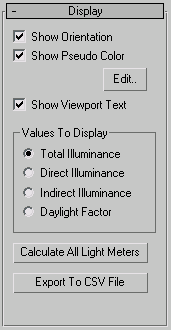
- Show Orientation
- When on, the light meter displays arrows that point toward the light that the meter is measuring. Default=on.
- Show Pseudo Color
- When on, the light meter displays pseudo color. The pseudo color settings are on the Lighting Analysis Assistant
 General panel. Default=on.
General panel. Default=on. Edit Click to open the Lighting Analysis Assistant
 General panel, where you can change pseudo color settings.
General panel, where you can change pseudo color settings. - Show Viewport Text
- When on, after you calculate the light meter, the meter displays a lighting value at each length/width segment intersection. Default=on.
Values to Display group
Chooses the kind of light to measure. Each meter can measure only one kind of lighting at a time.
- Total Illuminance (The default.) Measures both direct and indirect illuminance.
- Direct Illuminance Measures direct illuminance only.
- Indirect Illuminance Measures indirect illuminance (bounced light) only.
- Daylight Factor Measures only daylight, not other direct or indirect lighting. Note: A Daylight Factor measurement is required to obtain a Leadership in Energy and Environmental Design (LEED) certification credit 8.1. The sky luminance distribution is assumed to be that of the standard overcast CIE sky model, unless stated otherwise.
- Calculate All Light Meters
- Click to calculate all the light meters in the scene. Once the light meters are calculated, they display values for the kind of lighting being measured.
- Export to CSV File
- Click to save this meter’s data to a Comma-Separated Value (CSV) file. This is a text file that contains the array of values gathered by the light meter.
The path for CSV files is C:\users\<username>\my documents\3dsmax\export (for Windows 7 and Windows 8).
Here is an example of a small light meter CSV file:
Name, ID, Frame, Location, Date, Direct, Indirect, Total, Illum. Unit, Daylight Factor, Pos X, Pos Y, Pos Z, Unit, Orient. X, Orient Y, Orient Z LightMeter Helper01, 1, 0, San Francisco CA, 12:00:00 Saturday June 21 2008 , 49.0, 0.00, 49.0, fc, 0.00, -44.71, -542.93, -37.73, Inches, -0.09, 0.00, 1.00, LightMeter Helper01, 2, 0, San Francisco CA, 12:00:00 Saturday June 21 2008 , 48.6, 0.00, 48.6, fc, 0.00, 170.92, -542.93, -18.87, Inches, -0.09, 0.00, 1.00, LightMeter Helper01, 3, 0, San Francisco CA, 12:00:00 Saturday June 21 2008 , 101, 1.23, 102, fc, 0.00, 386.55, -542.93, 0.00, Inches, -0.09, 0.00, 1.00, LightMeter Helper01, 4, 0, San Francisco CA, 12:00:00 Saturday June 21 2008 , 154, 1.82, 156, fc, 0.00, 602.18, -542.93, 18.87, Inches, -0.09, 0.00, 1.00,