The Boolean controller is similar to the On/Off controller. By default, it is assigned to tracks (such as an object's Visibility track) that provide only binary on and off control.
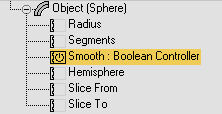
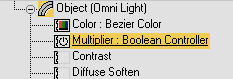
It differs from the On/Off controller in two ways: first, each key has its own float value, either 1.0 or 0.0, signifying its on or off state. This enhancement leads to the second component that differentiates the Boolean controller from its On/Off cousin: the ability to lay down sequential keys without inadvertently changing the on/off state of any keys downstream.
You can assign the Boolean controller to any parameter that would normally be controlled by a float or Boolean class controller, such as a sphere's Hemisphere or Smooth track.
You can change Boolean controller key values in one of two ways: with Track View's Dope Sheet editor or through MAXScript.
Procedures
To assign a Boolean controller and create keys:
- Open Track View's Dope Sheet editor and highlight any track that would normally be assigned a Float or Boolean class controller.
- Right-click and select Assign Controller. Pick Boolean Controller from the Assign Controller dialog, and click OK
- On the Track View toolbar, click
 (Add Keys) and then click anywhere on the selected track.
(Add Keys) and then click anywhere on the selected track. A new key is inserted. If existing keys to either side of the inserted key both have the value 1.0, the new key inherits that value. Otherwise the inserted key takes the default value 0.0 (that is, Off).
To change Boolean controller key values in Track View:
- Open the Track View Dope Sheet editor and find a track that contains a Boolean controller.

- The easiest way to toggle the value of a Boolean key is to right-click it. Alternatively, click a key to highlight it and type 1.0 or 0.0 into the key value field at the bottom of the Track View dialog.
 Note: Values greater than 0.0 are automatically clamped to 1.0.
Note: Values greater than 0.0 are automatically clamped to 1.0.
To change Boolean controller key values via MAXScript:
- Enter the following into either the MAXScript Listener or Mini Listener:<node>.<animatable_property>.keys[<index_integer>].value = <float> where <node> is the object containing the Boolean-controlled parameter (for example, $Sphere01, <animatable_property> is the parameter itself (for example, Smooth, <index_integer> is the actual sequential number of the key in the key array, and <float> is either 1.0 or 0.0.