The On/Off controller provides binary track control. It is similar to the Boolean Controller. For example, you can apply an On/Off controller to the Visibility track of an object.
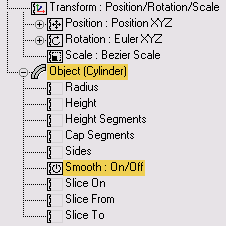
You can view the curve for this controller in the Curve Editor, but it contains no keys and is thus not editable. In addition, there's no Properties dialog for this controller.
Procedures
Example: To use the On/Off controller to control an object's visibility:
- Create a cylinder, then open Track View. From the Editor menu, choose Dope Sheet.
- In Track View, highlight the Cylinder track and click Edit menu
 Visibility Track
Visibility Track  Add.
Add. Track View adds a Visibility track below the Cylinder track.
- Highlight the track named Visibility.
- Choose Edit menu
 Controller
Controller  Assign and choose On/Off from the Assign Controller dialog. Click OK.
Assign and choose On/Off from the Assign Controller dialog. Click OK. The entire track region is filled by a blue bar. This means that Visibility is on throughout the animation.
- On the Track View toolbar, click
 (Add Keys), and click the Visibility track around frame 20 (it doesn't have to be exact for this exercise).
(Add Keys), and click the Visibility track around frame 20 (it doesn't have to be exact for this exercise). A new key appears where you clicked and the blue bar stops at the same frame.
- Insert another key near frame 60.
The track is now blue again following frame 60.
- Insert additional keys in the Visibility Track. Each new key reverses the on/off blue pattern following the inserted key.
- Render the animation.
The cylinder appears only in frames when the Visibility property is on.
Interface
You assign the On/Off Controller in Track View.
The On/Off track displays a solid blue color in frames that are On, and no color in frames that are Off. When you add a key to an On section of the track, the section following that key is off. When you add a key to an Off section, the following section is on and colored blue.