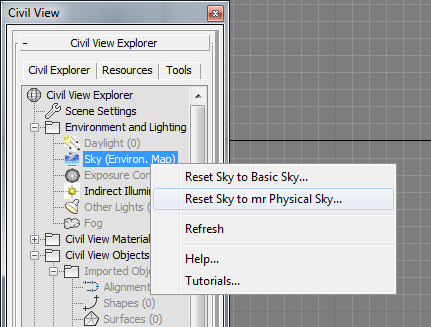Provides access to parameters for the mr (mental ray) Physical Sky shader.
The mr Physical Sky shader is meant to be used with the mental ray Sun & Sky combination. When the mental ray renderer is active, Civil View automatically makes "mr Physical Sky" the sky shader, but it becomes fully functional only after you add a Daylight system to the scene. You can do so from the Civil View Explorer by right-clicking the Daylight entry in the Environment And Lighting branch: This opens the Daylight System controls on the Create panel, so you can drag in a viewport to create the Daylight system.
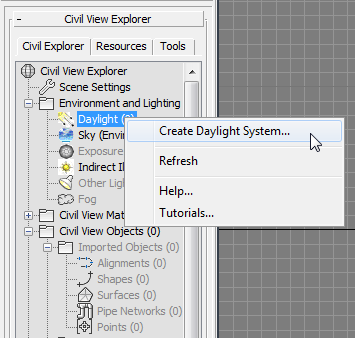
The mr Physical Sky shader includes a virtual ground plane and a visible sun disk that moves though the sky depending on the time of day.
A number of mr Physical Sky parameters are common to all three mental ray Sun & Sky components.
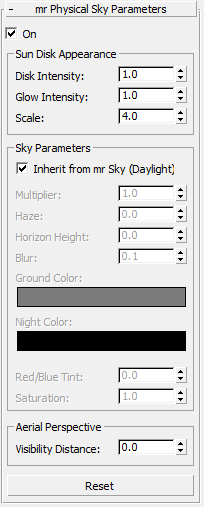
- On
- Disables or enables the mr Physical Sky shader. Default=on.
Sun Disk Appearance group
Use these settings to adjust the visible appearance of the sun in the sky.

- Disk Intensity
- Adjusts the brightness of the sun. Default = 1.0.
- Glow Intensity
- Adjusts the brightness of the glow surrounding the sun. Default = 1.0.
- Scale
- Adjusts the size of the sun disk. Default = 4.0.
Sky Parameters group
- Inherit from mr Sky
- When on, uses the equivalent settings from the mr Sky component of the current Daylight system to override the remaining mr Physical Sky parameters, except for Aerial Perspective. Default = on, which is recommended.
- Multiplier
- A scalar multiplier for the light output.
- Haze
- The amount of particulate matter in the air. Possible values range from 0.0 (a completely clear day) to 15.0 (extremely overcast, or a sandstorm in the Sahara).
- Horizon Height
- The vertical position of the horizon.
The default value, 0.0, places the horizon at a standard height. However, because the horizon is infinitely far away, this can sometimes cause trouble joining up with any finite geometry that is supposed to represent the ground. It can also cause issues rendering locations that are supposed to be at a high altitude, like mountain tops where the horizon really is visibly below the viewer.
This parameter allows tuning the position of the horizon. Note that this horizon doesn’t actually exist at a specific height in 3D space; it is a shading effect for rays that go below a certain angle. This parameter tweaks that angle. The total range available range is somewhat extreme, reaching from –10.0 (the horizon is ”straight down”) to 10.0 (the horizon is at the zenith). In practice, only much smaller values are useful. For example, to push the horizon down just below the edge of a finite visible ground plane, use –0.2.
Note: The Horizon Height affects not only the visual representation of the horizon in the mr Sky light, but also the color of the mr Sun itself. In other words, the point where the sun ”sets” will change for a Horizon height settings other than 0.0. - Blur
- Controls the ”blurriness” with which the horizon is rendered. At 0.0 the horizon is completely sharp. Generally only values lower than 0.5 are useful, but the full range is up to 10.0 for a horizon that consists of blur only, with no actual horizon at all.
- Ground Color
- The color of the virtual ground plane.
- Night Color
- The minimum color of the sky: The sky will never become darker than this value. This color can be useful for causing the sky to remain partly lit after sunset. As the sun sets and the sky darkens, the contribution from Night Color is unaffected and remains as the base light level.
- Red/Blue Tint
- Provides artistic control over the redness of the sky light. The default value of 0.0 is the physically correct value (calculated for a 6500K whitepoint), but can be changed with this parameter, which ranges from –1.0 (extremely blue) to 1.0 (extremely red).
- Saturation
- Provides artistic control over saturation of the sky light. The default value of 1.0 is the physically calculated saturation level. Possible values range from 0.0 (black and white) to 2.0 (extremely high saturation).
Aerial Perspective group
- Visibility Distance
- Aerial Perspective is a term used by painters to convey how distant objects are perceived as hazier and tinted towards the blue end of the spectrum. mr Sky emulates this with the Visibility Distance parameter. When nonzero, it defines the ”10% distance”; that is, the distance at which approximately 10 percent of haze is visible at a Haze level of 0.0.
- Reset
-
Resets all mr Physical Sky parameters to their default values.
You can also reset mr Physical Sky (or swap back to the basic Civil View sky material) by right-clicking the Sky (Environ. Map) entry in the Civil View Explorer panel.