Provides controls for parametric swept objects.
Spanning, Closing, and Capping Surfaces
If a swept object is generated on both sides of the parent curve, you can include a Spanning Surface, Closing Surface, or Capping Surface in the final swept object. You can assign an independent material channel for each of these surfaces. You can also flip the surface geometry if necessary.
-
A Spanning Surface is "draped" across the gap between the parent splines. This can be useful for creating an asphalt surface over a bridge deck.
-
A Closing Surface is "draped" across the gap between the final surfaces of the swept object. This can be useful for creating the underside of a bridge deck.
-
A Capping Surface is closes or caps the open ends of the swept object.
You can't create a Spanning Surface unless Spanning Spline Geometry is the active method.
Common Elements
These values appear at the bottom of every tab:
- Faces / Vertices
- Show the number of faces and vertices in the swept object. These values update each time you change a parameter value.
General Tab
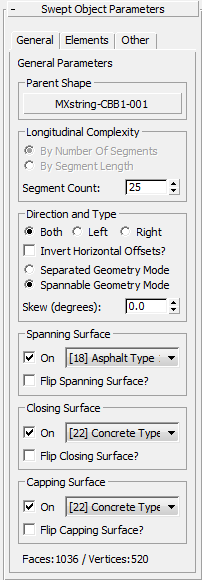
- Parent Shape
- Displays the parent shape object to which the swept object style is currently applied. To change the parent shape, click this button then select a new parent shape object in a viewport.
Longitudinal Complexity group
Choose how to calculate complexity of the swept object.
- By Number of Segments
- By Segment Length
- Segment Count
- When Number Of Segments is the method, sets the complexity of the swept object. Higher values result in more complex object geometry. It is best to use the lowest possible value in this spinner, but the best value to use depends on the geometry of the parent shape.
Direction and Type group
Choose on which side of the parent shape the swept object is generated:
- Both The sweep is generated on both sides of the parent.
- Left The sweep is generated on the left side only.
- Right The sweep is generated on the right side only.
If you choose Left or Right, controls in the Spanning, Closing, and Capping groups are disabled.
- Invert Horizontal Offsets?
- When on, horizontal offsets for the swept object profile reverse direction.
Swept objects can have one of two geometry styles, depending on the following choice:
- Separated Geometry Mode Creates identical non-spanning geometry along each spline in the selected parent shape object.
This mode is useful for creating walls and noise barrier profiles where potential gaps between splines represent gaps in the wall or barrier.
- Spannable Geometry Mode Allows the use of spanning and closing surfaces between the original splines and the tail ends of the specified swept profile.
This mode is useful for creating bridge decks that need to span a gap between two or more splines in a parent shape.
- Skew (degrees)
- Allows swept object profiles to be skewed. The default value of 0.0 causes profiles to be offset at a normal from the direction of the parent shape. Other values are useful for representing skewed objects such as asymmetrical bridge decks.
Spanning Surface group
- On
- When on, Civil View generates the spanning surface.
- [material ID drop-down list]
- Chooses a material channel for the spanning surface.
- Flip Spanning Surface?
- When on, flips the surface normals of the spanning surface so it faces in the opposite direction.
Closing Surface group
- On
- When on, Civil View generates the closing surface.
- [material ID drop-down list]
- Chooses a material channel for the closing surface.
- Flip Closing Surface?
- When on, flips the surface normals of the closing surface so it faces in the opposite direction.
Capping Surface group
- On
- When on, Civil View generates the capping surface.
- [material ID drop-down list]
- Chooses a material channel for the capping surface.
- Flip Spanning Surface?
- When on, flips the surface normals of the capping surface so it faces in the opposite direction.
Elements Tab
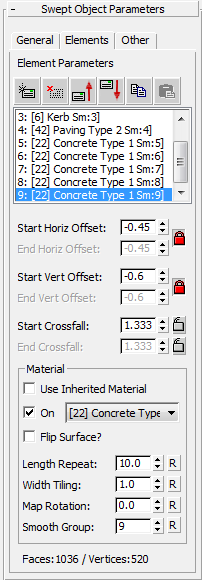
The controls in this tab let you edit the parameters of any element in the swept object profile. Each element is a single surface in the swept object and features a horizontal and vertical offset, along with an independent material channel selection.
[element list and editing buttons]
 Add new element
Add new element- Adds a new element to the current Swept Object Style. A swept object style can hold a maximum of 32 profile elements.
 Delete selected element
Delete selected element- Removes the highlighted element from the current Swept Object Style.
 Move selected element up
Move selected element up- Moves the highlighted element up by one position in the element list.
 Move selected element down
Move selected element down- Moves the highlighted element down by one position in the element list.
 Copy Element
Copy Element- Copies the highlighted element so you can paste a duplicate of it.
 Paste Element
Paste Element- Pastes the most recently copied element to the element list. The new element appears above the previously highlighted element.
- [element list]
- Lists the elements in the Swept Object Style. Highlight an element in the list to use the editing above, or to adjust its settings using the controls below.
- Start Horiz[ontal] Offset / End Horiz[ontal] Offset
- Adjusts the horizontal offset in the current SOS element.
 Lock Start and End Vertical/Horizontal Offsets When on, locks the horizontal and vertical End Offset values so they are always equal to the Start Offsets.
Lock Start and End Vertical/Horizontal Offsets When on, locks the horizontal and vertical End Offset values so they are always equal to the Start Offsets.
- Start Vert[ical] Offset / End Vert[ical] Offset
- Adjusts the vertical offset of the current SOS element.
 Lock Start and End Vertical/Horizontal Offsets When on, locks the horizontal and vertical End Offset values so they are always equal to the Start Offsets.
Lock Start and End Vertical/Horizontal Offsets When on, locks the horizontal and vertical End Offset values so they are always equal to the Start Offsets.
- Start Crossfall / End Crossfall
- Adjusts the crossfall of the current SOS element.
 [Lock Start and End Crossfall] When on, locks the End Crossfall value so it is always equal to the Start Crossfall value, or vice versa.
[Lock Start and End Crossfall] When on, locks the End Crossfall value so it is always equal to the Start Crossfall value, or vice versa.
Material group
- Use Inherited Material
- When on, the sub-material from the preceding profile element is applied to this element. Turning this on also causes mapping parameters to be inherited from the previous profile element.
Turning on Use Inherited Material disables the other material controls except for Smooth[ing] Group.
- On
- When on, uses the chosen material channel.
Turning off this control creates a gap element. A gap element appears as an invisible offset between the parent shape and the first surface in the swept object.
- [material channel drop-down list]
- Lets you choose a material channel from the CivilViewSurfaces material.
- Flip Surface?
- When on, flips the surface normals of the profile element.
- Length Repeat
- Sets the distance over which the selected material is repeated along the current profile element. Default = 10.0 world units.
This option is valid only for tileable texture maps, and is ignored when used with procedural texture maps.
- Width Tiling
- Sets the number of times the selected material is repeated across the width of the current profile element. Default = 1.0 world unit.
This option is valid only for tileable texture maps, and is ignored when used with procedural texture maps.
- Map Rotation
- Sets a rotation to apply to the mapping of the current profile element.
This option is valid only for tileable texture maps, and is ignored when used with procedural texture maps.
- Smooth[ing] Group
- Sets a smoothing group value for the profile element.
A smoothing group ID is automatically assigned to each swept object profile element. By default, the smoothing group is incremented by one when a you add new element to the profile.
- Adjacent elements that use different smoothing group IDs do not have surface smoothing applied.
- Adjacent elements that use common smoothing group IDs are smoothed to create the illusion of a curved swept object profile.
Valid smoothing group IDs are values between 1 and 32. You can also specify a value of 0, prevents any longitudinal smoothing to be applied to any single profile element.
- "R" buttons
- For each of the previous controls, click "R" to reset the value to its default.
Other Parameters Tab
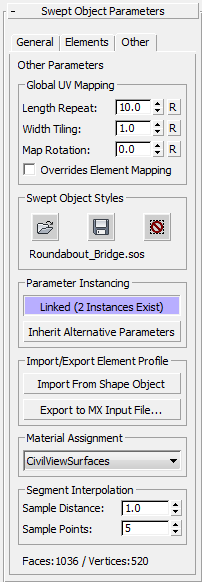
Global UV Mapping group
Affects material mapping over spanning surfaces and closing surfaces.
- Length Repeat
- Sets the distance over which the selected material is repeated along the length of spanning and closing surface. Default = 10.0 world units.
This option is valid only for tileable texture maps, and is ignored when used with procedural texture maps.
This value alos affects element profile geometry if Overrides Element Mapping is turned on.
- Width Tiling
- The number of times the selected material is repeated across the width of the spanning and closing surface. Default = 1.0 world unit.
This option is valid only for tileable texture maps, and is ignored when used with procedural texture maps.
This value also affects element profile geometry if Overrides Element Mapping is turned on.
- Map Rotation
-
Sets a rotation to apply to the mapping of the spanning and closing surface.
This option is valid only for tileable texture maps, and is ignored when used with procedural texture maps.
This value also affects element profile geometry if Overrides Element Mapping is turned on.
- Overrides Element Mapping
- When on, causes the global UV mapping settings on this panel to affect profile element geometry. Overrides the mapping parameters stored at the profile element level.
Swept Object Styles group
You can save or load predefined swept object styles.
 Open Style
Open Style- Opens and applies a predefined Swept Object Style to the current swept object.
 Save Style
Save Style- Saves the current panel settings into a new Swept Object Style.
-
 Reset
Reset -
Reverts the panel settings back to settings stored in the current Swept Object Style. This undoes any manual changes to the panel controls.
- [file name]
- Shows the name of the current Swept Object Style (SOS file).
Parameter Instancing group
Allows the parameters of a collection of objects of the same basic type to be shared or instanced.
See Parameter Instancing for further details.
Import/Export Element Profile group
- Import from Shape Object
-
To use an existing shape object as the swept object profile, click this button, then click in a viewport to select the shape object.
This feature is an alternative to building a swept object by manually specifying separate elements. It is particularly useful if cross-section drawings of the object you are creating already exist. In this case, an existing polyline from the cross section drawing may be imported into the swept object style in order to form the basis of the profile.
If the selected shape object contains material ID assignments at the segment level, these are also carried across into the resulting swept object geometry.
- Export to MX Input File
- Click to export the swept object profile as an MX Input File. The resulting input file uses major option DESIGN to reconstruct the swept object profile in MX with standard 3D MX strings.
Material Assignment group
Lets you switch the material assignment for the swept object between the CivilViewSurfaces material and the CivilViewRails material, depending on the type of object that you wish to model.
Segment Interpolation group
Lets you adjust how Civil View interpolates the paths in the swept object.