The Normal Mapping method of procedural mapping applies planar maps based on different vector-projection methods to texture polygons. It is the most straightforward method, but can result in even greater texture distortion than with Flatten Mapping Dialog. The Normal Mapping dialog lets you control how clusters are defined and mapped.
Interface
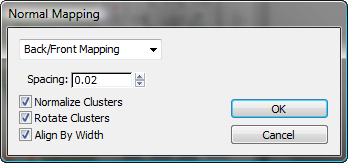
- (drop-down)
- Sets the mapping method:
- Back/Front
- Left/Right
- Top/Bottom
- Box No Top
- Box
- Diamond
- Spacing
- The amount of space between clusters.
The higher this setting, the larger the gap that appears between clusters.
- Normalize Clusters
- When on, the final layout is scaled down to 1.0 square unit to fit within the standard editor mapping area. When off, the final size of the clusters is in object space, and tends to be much larger than the editor mapping area. For best results, keep this option enabled.
- Rotate Clusters
- When on, clusters are rotated to minimize the size of their bounding box. For instance, the bounding box of a rectangle rotated 45 degrees occupies more area than one rotated 90 degrees.
- Align By Width
- When on, the width of the clusters controls the layout of the clusters. When off, the height controls the layout.
- OK
- Accepts the settings, closes the dialog, and performs the mapping as specified.
- Cancel
- Undoes any changes and closes the dialog.
- Set As Default
- Makes the current settings the defaults for the current session.