
 Application menu
Application menu  Reset. However, the active palette is saved in the file
3dsmax.ini
, so deleting the INI file causes the palette to revert to the default grayscale palette.
Reset. However, the active palette is saved in the file
3dsmax.ini
, so deleting the INI file causes the palette to revert to the default grayscale palette. Procedures
To use the palette to choose a color:
- On the List or Swatch panel, click the color.
The color appears as the active color on the VertexPaint Paintbox, in the swatch just below the Erase button.
To change the color of a color swatch:
- Double-click the swatch.
A Color Selector appears.
- Use the Color Selector to change the swatch's color.
This version of the Color Selector is modeless, so after choosing a color you can either close it, or leave it open to change another swatch.
To use the color picker:
- In the Palette's List panel, highlight the name of a color.
- Click
 (Color Picker) to turn it on.
(Color Picker) to turn it on. The cursor changes to an eyedropper icon.
- Without depressing the mouse button, drag to an area where you want to pick a color.
You can obtain colors from viewports, the 3ds Max user interface, or anywhere on the Windows desktop.
- When you depress the mouse button, the picker obtains the color below the cursor. You can drag while the mouse button is depressed. While you do, the color swatch in the palette and the larger swatch on the Paintbox update.
- Release the mouse to pick the color you want.
The color in the Palette and the active color in the Paintbox are both updated.
To change a color's name:
- In the List panel, click the name twice (more slowly than a double-click).
The name changes to an editable field.
- Enter a new name or edit the existing one, and then press
 .
. Press
 to cancel the name change.
to cancel the name change.
To save a palette to a file:
- Right-click the List panel or the Swatch panel.
The Palette's pop-up menu appears.
- Choose Save As from the menu.
A Save Color Clipboard File dialog appears.
- Use the dialog to give the palette a name (and optionally, a directory location other than the default), and then click OK to save the CCB file.
To load a palette from a file:
- Right-click the List panel or the Swatch panel.
The Palette's pop-up menu appears.
- Choose Load from the menu.
A Load Color Clipboard File dialog appears.
- Choose the CCB palette file you want to load, and then click OK.
Interface
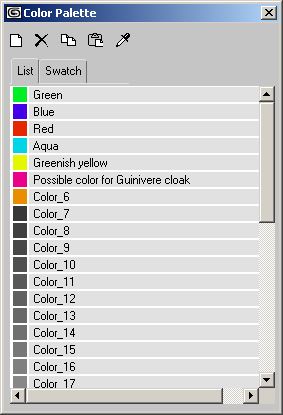
-
 New
New -
Click to add a new color to the palette.
The only limit to the number of colors a palette can have is a file size or memory limitation.
-
 Delete
Delete -
Click to delete the active color.
-
 Copy
Copy -
Click to copy the active color.
-
 Paste
Paste -
Click to paste a copied color to the active swatch.
-
 Color Picker
Color Picker -
Highlight a color in the palette, turn this button on to activate the picker, then drag anywhere on the Windows desktop. The color is picked when you release the mouse. (See the procedure “To use the color picker,” above.)
- List panel
-
Displays the colors in the palette, along with their names.
- Swatch panel
-
Displays the colors in the active palette. The swatch panel doesn't list the names of colors, but each color's name appear as a tooltip when the mouse is over the swatch.
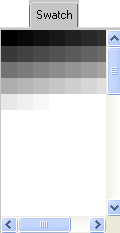
Swatch panel showing default grayscale palette
List and Swatch Panel Right-Click Menu
When you right-click the List panel or the Swatch panel, a pop-up menu appears.
- Copy
-
Copies the active color.
This is the same as clicking Copy.
- Paste
-
Pastes a color to the active swatch.
This is the same as clicking Paste.
- New
-
Adds a color to the palette.
This is the same as clicking New.
- Delete
-
Deletes the active color.
This is the same as clicking Delete.
- Save As
-
Displays a Save As dialog that lets you enter a name for the CCB file, then save it.
By default, Color Clipboard files are saved in the \images directory below the 3ds Max root directory.
- Load
-
Displays a file open dialog that lets you choose a CCB palette file to load.
- View
-
Displays a text-editor window with the current CCB palette file. If no CCB file has been loaded or saved, choosing View has no effect.
The first 12 lines of a CCB file contain integer RGB values. This part of the file is used by the Color Clipboard utility and ignored by the Color Palette dialog. The remaining lines of the file include floating-point RGB values and color names.