The Switch Attributes dialog lets you edit the mask data of a selected Switch node.
Interface
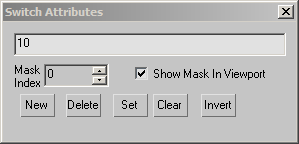
- Value field
-
Shows the current mask value. The mask is a string that can include only 1 and 0. You can enter a new mask value in this field.
- Mask Index
-
This spinner shows the index of the mask that is selected for editing. The selected mask controls the display of the children of the Switch node in 3ds Max, based on the state of the Show Mask In Viewport checkbox.
- Show Mask in Viewport
-
When on, the display of the models in 3ds Max viewports corresponds to the current mask.
- New
-
Click to add a new mask to the Switch node. Initially, all bits are set to zero (0, off).
- Delete
-
Click to delete the selected mask. Masks with higher indices automatically move down to fill the empty index position.
- Set
-
Click to turn on the display of all the children of the Switch node. Clicking Set changes all mask bits to one (1).
- Clear
-
Click to turn off the display of all the children of the Switch node. Clicking Clear changes all mask bits to zero (0).
- Invert
-
Click to toggle each bit in the mask. Each child that was previously zero is changed to one, and each child that was previously one is changed to zero. This inverts the display of the children of the Switch node.